22.8 Video Converter
NeoFinder is able to convert your video or movie files into other container and codec formats, or even extract audio and subtitles.
This all only works if ffmpeg is installed and working, you will get an error message otherwise.
This is a great feature to generate smaller placeholder versions of very large video files, which are easier to handle and transfer. Or convert older videos files using old codecs into a newer format and better codec.
Select one or multiple video files, and use the Convert Video… command in the context menu or the Item menu.
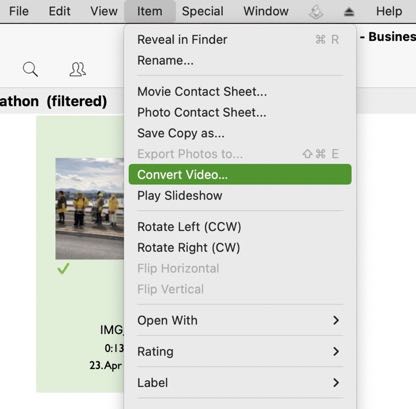
NeoFinder will show you the settings window for the conversion parameters to be used for all selected video files.
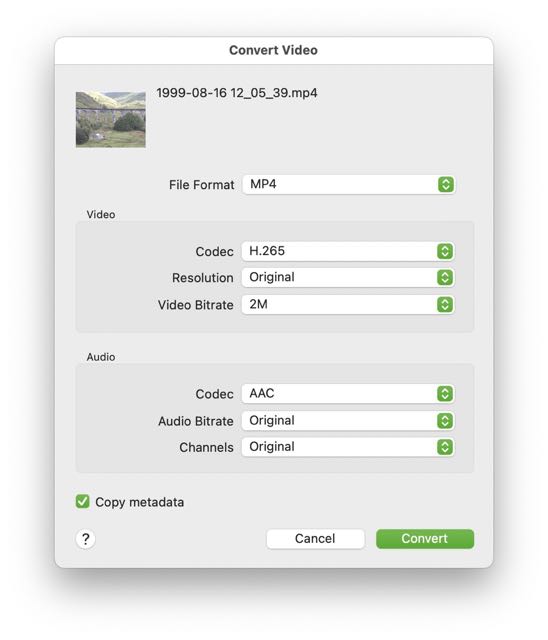
Select all settings with care, as they greatly influence the output, of course.
The File Format currently contains the usual suspects, MOV, MP4, MKV, and AVI. Please remember that these are simply "container" files that consist of audio and video tracks (and subtitles, metadata, and more) of multiple possible encoded formats.
You can also extract the audio track to a separate audio file in .mp3 or .m4a format.
Another option is to replace all audio tracks with the contents of a separate audio file.
If the source video file contains textual subtitle data, this can be extracted into a separate ".srt" text file.
Video
The Video Codec offers the standard H.264, H.265, and now also a "pass-through", in which NeoFinder will leave the video untouched, and will simply move it to the new container file.
Two additional formats are available. "SRT (subtitle only)" will use the first sound textual subtitle contained in the original video and export it into a textual .srt subtitle file.
"Audio Only as MP3" will use the first found audio track and export that into a MP3 format audio file.
Audio
The Audio Codec allows you to specify the audio format you wish to use, either MP3 or AAC, and pass-through to keep the original audio tracks. There is also a new option "Replace Audio with…" to indeed replace all existing audio tracks with a separate audio file!
Copy metadata has been added to NeoFinder 8.5, and when active, NeoFinder will copy the entire XMP metadata record, EXIF Capture Date, and GPS GeoTags from the original file to the new video file for you.
The Convert button will cause NeoFinder to ask you for the location folder in which the converted file(s) are to be placed. The newly created video files with use the same name as the original files, but of course with a different file name suffix, depending on the file format you have selected.
Once confirmed, the video conversion will start. And of course, it will work completely in the background, so you can continue working with NeoFinder while the possibly time consuming video conversion takes place.
Notes
We are happy to hear your feedback and comments! We know that there are probably many additional settings you want to use, so tell us about it!
NeoFinder currently supports these source formats for the video conversion:
MOV, MP4, AVI, MPG, TS, MXF, MTS, FLV, WMV, MKV and WEBM.
22.1 Movie Contact Sheet
22.2 Movie Metadata
22.3 NeoFinder and RED video files
22.4 Video playback in NeoFinder
22.5 NeoFinder and BlackMagic BRAW video files
22.6 Final Cut Pro X Projects and NeoFinder
22.7 Use ffmpeg for more video file support in NeoFinder
22.8 Video Converter
22.9 Rotate Videos
22.10 KYNO Metadata




