22.7 Use ffmpeg for more video file support in NeoFinder
NeoFinder can catalog these additional video files formats for you: WMV (Windows video format), MPG, MXF (used by Sony XDCAM), M2V, M2TS, MPV, MTS, TS, WEBM, FLV, and even VOB. Even the Matroska format MKV.
Insta360 ".insv" video files can also be cataloged if ffmpeg is installed.
To work this magic, NeoFinder uses the free ffmpeg command line tool. Unfortunately, due to the licensing of ffmpeg, we cannot bundle this powerful tool directly within NeoFinder, so you need to download and install it manually. Sorry.
You need to download the proper ffmpeg binary from this website here: https://www.osxexperts.net/
Select the suitable version for Intel or Apple ARM based Macs.
Extract the downloaded archive. You should get a folder that contains a file named "ffmpeg".
Select LIBRARY in NeoFinder and use the context menu to "Reveal in Finder". This will normally show you the NeoFinder folder in /Users/yourname/Library/Application Support/NeoFinder/
Place the ffmpeg file directly in NeoFinder folder (NOT in the extra folder named NeoFinder Database!), so that NeoFinder can start using it. Here is an example of how this should look like
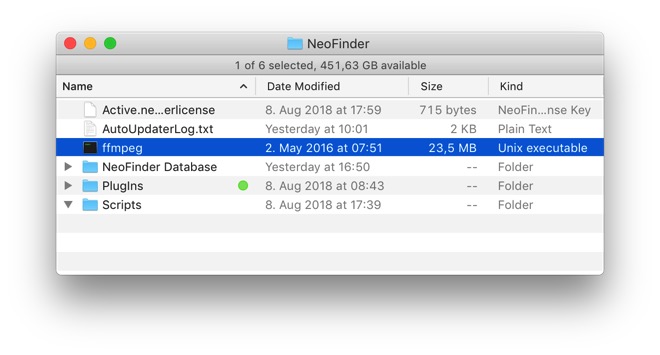
You may have to manually "open" the ffmpeg tool manually once, as it probably won't be "notarized" and macOS will not open it. Select the ffmpeg file you have installed in the NeoFinder folder, and use the context menu to "Open" it once. That will open a Terminal window, which you can close once it is done.
22.1 Movie Contact Sheet
22.2 Movie Metadata
22.3 NeoFinder and RED video files
22.4 Video playback in NeoFinder
22.5 NeoFinder and BlackMagic BRAW video files
22.6 Final Cut Pro X Projects and NeoFinder
22.7 Use ffmpeg for more video file support in NeoFinder
22.8 Video Converter
22.9 Rotate Videos
22.10 KYNO Metadata




