22.4 Video playback in NeoFinder
NeoFinder is able to play video files for you directly from inside the application, no extra software needed.
This currently is possible in the Gallery View as that offers a large enough playback area.
Select a movie file that is currently online on one of the mounted volumes on your Mac, and hit the Space key on your keyboard.
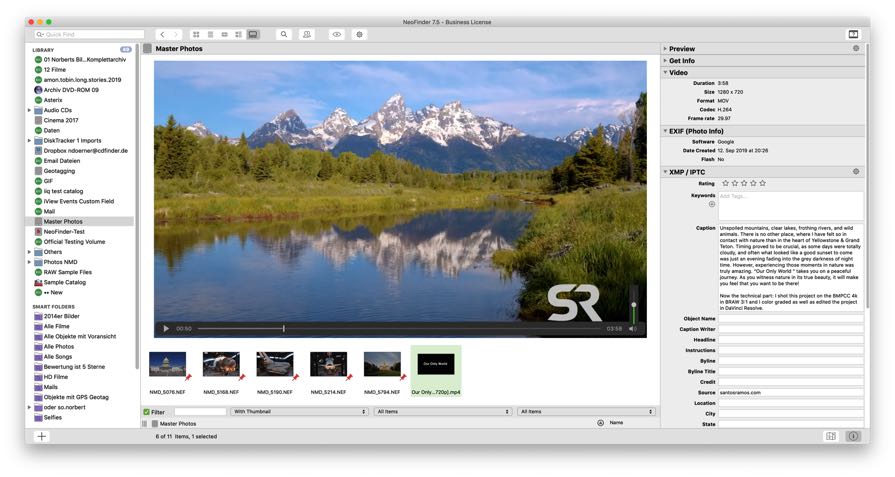
Alternatively, you can use the Play / Pause menu command in the Item menu, or the F19 key on the extended keyboard of your Mac.
You can use all the regular playback controls, such as change the volume, or scrub the slider in the movie to get to the desired position.
NeoFinder will remember the selected volume for the next movie file you may wish to play.
Save a frame
The context menu for the large video player allows you to save the currently visible frame as a JPG file!
Notes
This feature supports video formats that Apples AVFoundation can handle, such as .mov, .mp4, .m4v.
As there exist a huge range of audio and video codecs used for these container files, there may be files that NeoFinder cannot play for you.
NeoFinder also supports the AVI, MT2, M2TS, M2V, TS, MPG and MPEG formats.
NeoFinder can even play Sony MXF files, if you have Final Cut Pro from Apple installed or the Apple ProVideo codecs are active.
In this case, please activate the special setting in Apple's terminal so that NeoFinder also attempts to play MXF files:
defaults write de.wfs-apps.neofinder tryToPlayMXF 1
You can download and install the Apple Video Codecs from Apple here: https://support.apple.com/en-us/106396
The amazing movie we have used in the screenshot was created by Santos Ramos. You definitely want to watch it.
There is a lot more!
22.1 Movie Contact Sheet
22.2 Movie Metadata
22.3 NeoFinder and RED video files
22.4 Video playback in NeoFinder
22.5 NeoFinder and BlackMagic BRAW video files
22.6 Final Cut Pro X Projects and NeoFinder
22.7 Use ffmpeg for more video file support in NeoFinder
22.8 Video Converter
22.9 Rotate Videos
22.10 KYNO Metadata




