13.9 EXIF Editor
Edit the text based EXIF fields of your photos and videos directly with NeoFinder.
Use the tools button in the EXIF section of the Inspector for a photo:
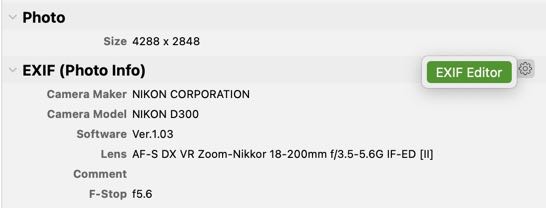
Or the main menu command, in the Metadata submenu, which will work for multiple selected files:
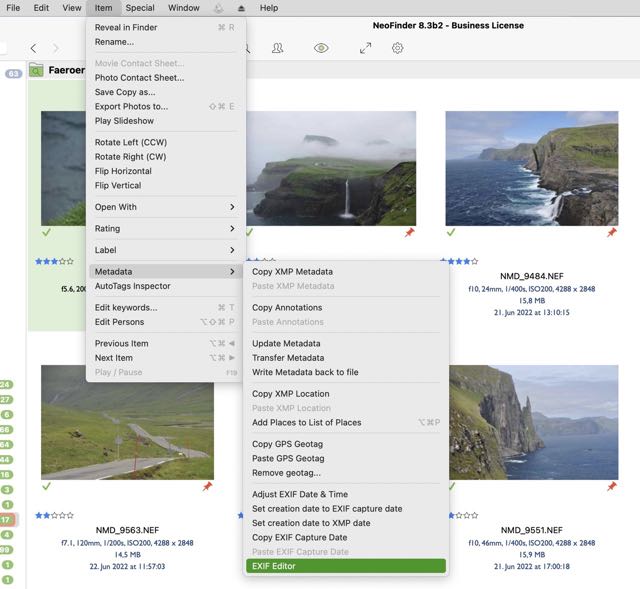
This will open the EXIF Editor for the selected item. This even works for multiple selected photos at once!
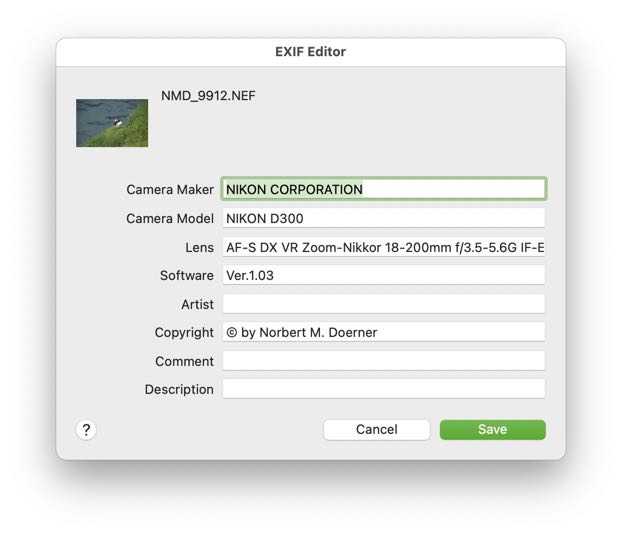
You can edit all eight textual fields here, and when you are done, use the Save button to write back the new values into the selected file(s).
Please note that for multiple selected files, NeoFinder will only show you the existing values of the very first selected item. Please keep that in mind when editing multiple files.
Notes
Online only
As NeoFinder will write all changes you make to the EXIF data directly to disk, this will only work for files that are currently online. NeoFinder will not just keep your precious data in its catalog, but write it to disk, so that other applications in your workflow can access this data immediately, too. No need to additionally use some kind of “write to disk” command or such.
But this will also mean that the EXIF editor is only displayed for cataloged items that are actually currently online on your computer.
More
13.1 The XMP Editor
13.2 Hierarchical Keywords
13.3 Metadata Presets
13.4 Persons
13.5 Annotations
13.6 Places
13.7 Label Menus
13.8 Move Metadata
13.9 EXIF Editor
13.10 More Finder Info




