13.5 Annotations
As we have received so many requests for this, NeoFinder can add custom fields, or annotations, to photos and video files!
You can use NeoFinder annotations to add any additional text you need to add to your media files, for things like order numbers, prices, and so much more.
NeoFinder will read existing Annotations from the XMP data record written by PhaseOne Media Pro and iView. It is also able to Import them from the XML Export files created by MediaPro.
These are shown in a new section Annotations of the Inspector:
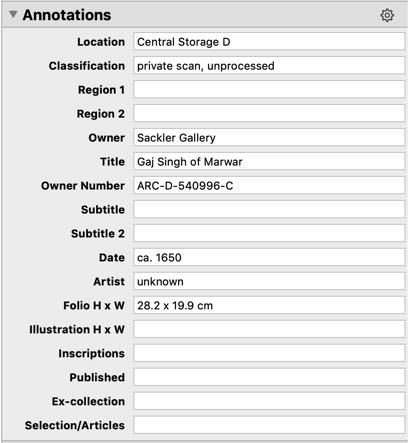
If you click in the "gear" button in the sections header, you can open a new Annotations Field Names editor to customize the annotation fields you wish to use. This editor is also available in the Windows menu of NeoFinder.
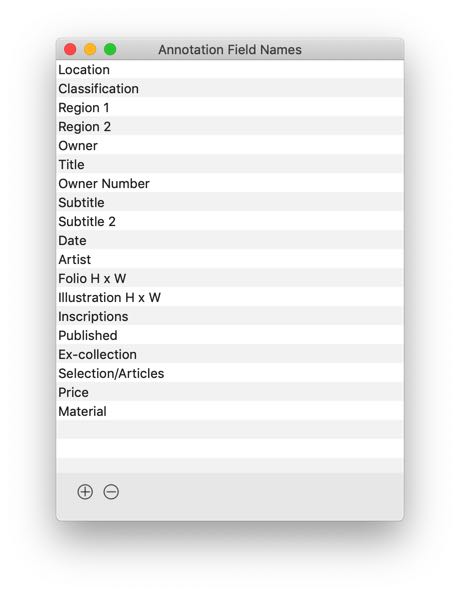
You use the PLUS button underneath the list to add a new field, or select one field, and use the MINUS button to delete it. Please note that deleting a field name from the list will not delete the data attached to that field in your existing photos or videos, but that field will then only displayed in the Inspector for items that actually contain this data.
It is also possible to change the order in which these fields are presented in the Inspector, by dragging any field to its new location in the list. That way, you can place important fields at the top.
Show Annotations
The Icon View is now able to display up to three lines of either Annotations, or other XMP fields. You activate this in the View Settings for the Icon View:
![]()
The Icon View will show possible content of the selected fields in a slightly different color underneath the item name.
![]()
Find
NeoFinder will search all annotation fields for a "Any text contains" parameter. But there is a lot more.
The Find Editor offers a wide range of precise Find parameters, show when the first menu is set to Annotations. This way, you can easily save a query as a Smart Folder. Please note that this will only show the fields you have created in the Annotations List Editor. Additional fields of single files will not be shown here.
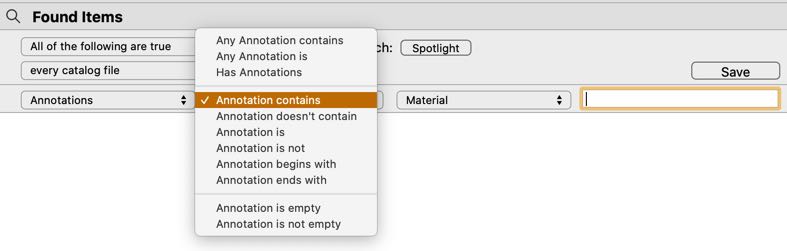
Also, NeoFinder now has Find commands in the Inspector, in the Label menu for your Annotation field. These will automatically interact with the actual content of the selected field for you.
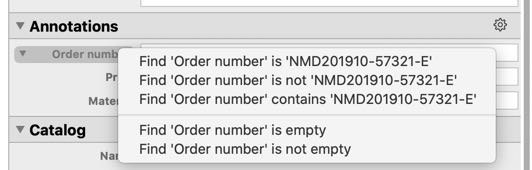
Sort
It is also possible to sort the Icon View, Details View, Gallery View, and Column View by the values of your Annotation fields. For that, you use the Sort menu located below the Icon View. This menu has a lot of options for sorting, with all XMP fields, and the Annotations added at the end.
Please note that this will only show the fields you have created in the Annotations List Editor. Additional fields of single files will not be shown here.
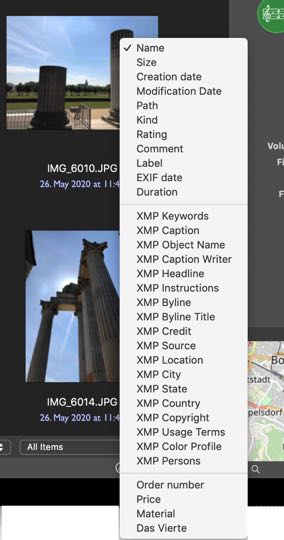
Edit Annotations for multiple selected files
Just select all the files you want, and edit the Annotation data for all of these files at once. All your changes will be placed in the files as soon as you finish editing a field. Also, NeoFinder now shows you a list of existing values in your selected files, so you can quickly put one of these in all files. This will always overwrite existing data, so be certain of what you are doing.
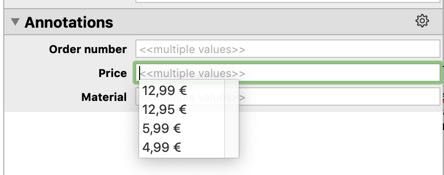
Copy & Paste
To quickly duplicate your Annotation data from one to multiple other files, you can use the Copy Annotations command in the context menu. It will copy all annotation field data of the selected file to the clipboard.
Then you can select the target files, and use the Paste Annotations command, also in the Metadata contextual menu. This will put the Annotations from the clipboard into all selected files. Any existing Annotations in the selected files will be overwritten.
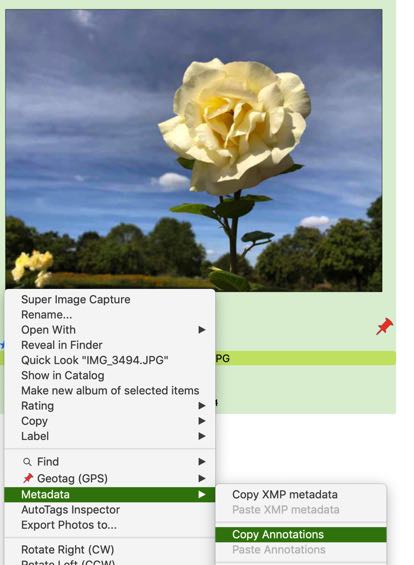
Notes
The total amount of annotation data per image, including the actually used field names, cannot be larger than 64 KB. If you need to use more data, please contact us.
Annotation fields can't contain Return or Newline characters, nor the "=" character.
If a photo or video contains additional annotation fields not currently set up in the Annotations Field Names (see above), NeoFinder will still catalog and display and allow you to edit that data for this item in the Inspector. However, this field is only available for all other files if added to the Annotation Field Names list in the editor as shown above.
As NeoFinder only allows you to edit metadata for files that are actually currently online, and thus available, if you don't see these edit fields, make sure that the file you wish to edit is available to NeoFinder, by using the "Reveal in Finder" command, for example.
Also, if a file is write protected, NeoFinder will not be able to edit the metadata for that file. In these cases, please make sure you have permissions to write to the files.
NeoFinder stores your annotation field names in a file named XMPAnnotationFieldNames.xml in the special folder Shared.Database.Information in your active NeoFinder database folder. That way, the names are shared among all users of that database folder on a file server. This also allows you to keep multiple separate name lists if you have multiple separate NeoFinder database folders.
More
13.1 The XMP Editor
13.2 Hierarchical Keywords
13.3 Metadata Presets
13.4 Persons
13.5 Annotations
13.6 Places
13.7 Label Menus
13.8 Move Metadata
13.9 EXIF Editor
13.10 More Finder Info




