13.8 Transfer Metadata
You can now quickly transfer or move metadata from one field to another, even in multiple files at once, by using the new Transfer Metadata command.
It can be found in the Metadata menu on the main menu or the context menu.
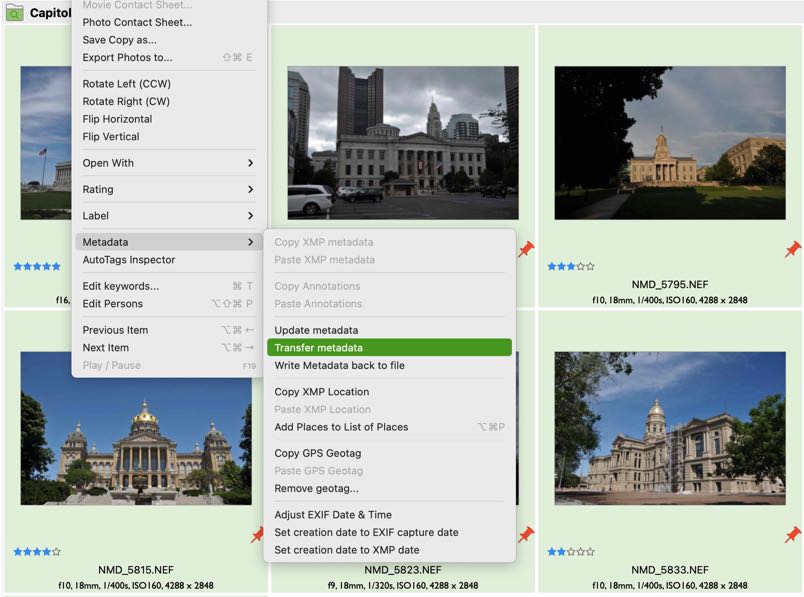
This dialog will open, and ask you for the fields you want to transfer.
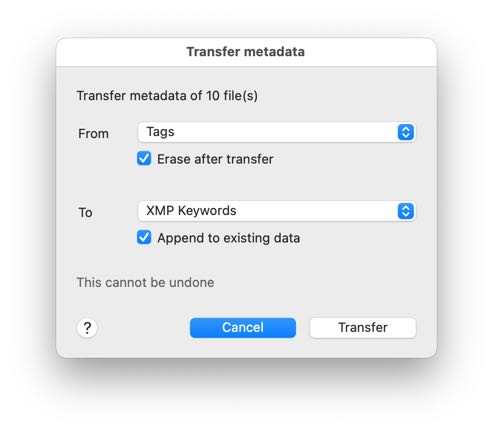
You first want to select the source field from the long menu.
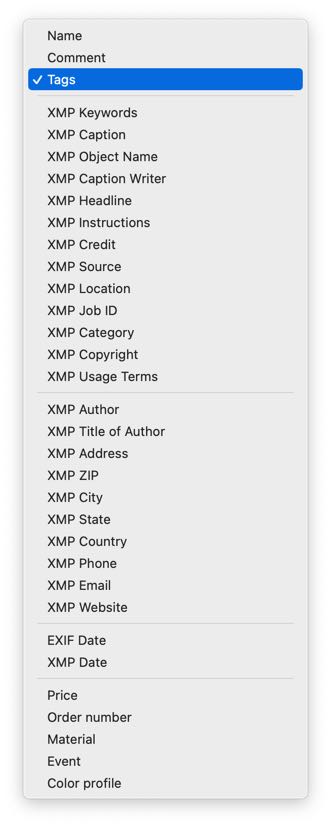
Then the destination field, and then the two important additional options.
Select "Erase after transfer" if you want the source field to be empty afterwards, essentially moving the metadata to the new field. If you wish to copy the metadata, make sure to uncheck this option.
The "Append to existing data" will add the metadata from the source field to the destination field. If you wish to replace the existing values of the destination fields, uncheck this option.
With the Transfer button, you start the operation. NeoFinder will then move or copy the metadata in all selected files.
For multiple files, NeoFinder will present a progress window, as writing that metadata may take a while.
Notes
As this operation cannot be undone, it is highly recommended to try it with single files first, and see if the results are as you expect them to be. Then repeat it with a couple of files. Only then, when you are certain of what you are doing, repeat it with a large number of files.
For some fields, some of the options are ignored. For the filename, for example, it is impossible to "erase after transfer" as a source, because a file name cannot be empty. NeoFinder will ignore that option there.
More
13.1 The XMP Editor
13.2 Hierarchical Keywords
13.3 Metadata Presets
13.4 Persons
13.5 Annotations
13.6 Places
13.7 Label Menus
13.8 Move Metadata
13.9 EXIF Editor
13.10 More Finder Info




