30.2 Find AutoTags in a catalog

We have a free video tutorial for this as well: https://www.youtube.com/watch?v=uvaySrhYp-4&list=PLtfBMQgpDVJZUZs150KWVXXiakdxnhxrc&index=5
Select a catalog in LIBRARY, and use the context menu to bring up the AutoTags Finder for that catalog:
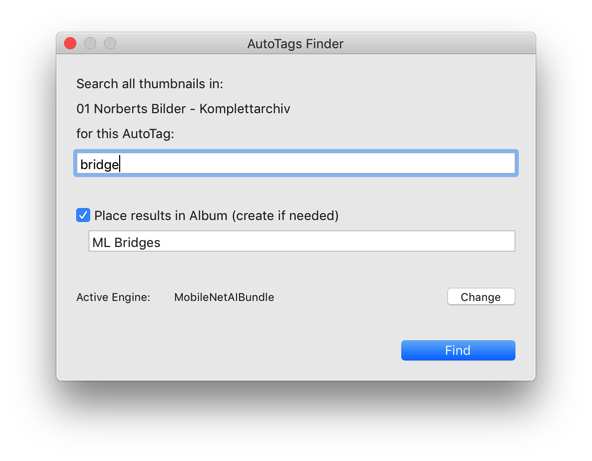
You can search all items in that catalog that have a visual thumbnail, including photos, movies, and even audio tracks with cover art.
In the first text field, please enter the Tag you are looking for. NeoFinder will offer you autocompletion suggestions while typing, from the official Tags list of the selected AutoTags Engine.
You can either let NeoFinder display the results of this operation as regular Found Items, or you can ask to have the results placed in an existing or new Album with a specific name.
When you hit Find, NeoFinder will search all thumbnails of that catalog for a possible Tag. As this operation is incredibly complex, this may take a while, but NeoFinder displays the regular progress window during this task, so you can see it is doing something.
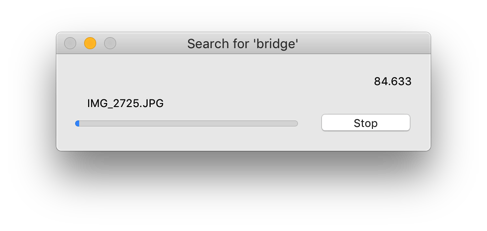
Afterwards, the results are shown:

Please note that these engines are absolutely not perfect.
There will be wrong hits, but you will see that the engine can find a lot of hidden treasures in your photos collection, and motives you have forgotten long ago.
So it is definitely worth trying to use this engine to find AutoTags in your photos, movies, and other thumbnails!
With NeoFinder 8, you can run the Image analysis for all items in a catalog, massively speeding up this AutoTags search, as it will use any existing AutoTags in your catalogs.
Next steps:
30.1 AutoTag Inspector
30.3 Download AutoTags Engines
30.4 AutoTags Engine API
30.5 Image Analysis




