30.5 Image Analysis
If your Mac runs macOS 10.15, or macOS 11 and newer, you can ask NeoFinder 8 to perform some powerful image analysis operations.
Use the context menu for a catalog, and select the new command "Analyse thumbnails." You can also select one or multiple files and folders in your Catalogs and run this command for them.
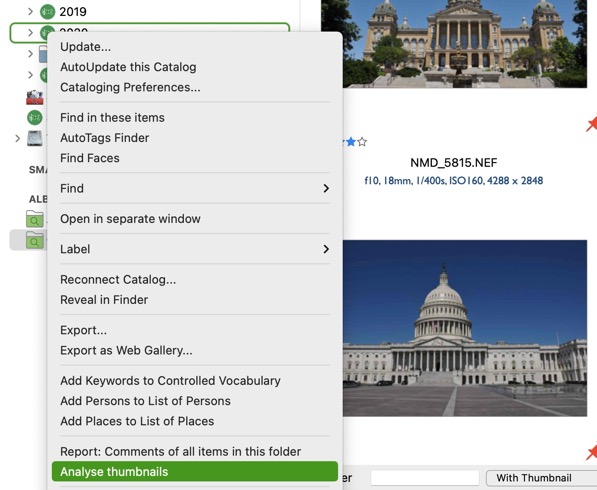
NeoFinder will then show you this dialog, asking you for options:
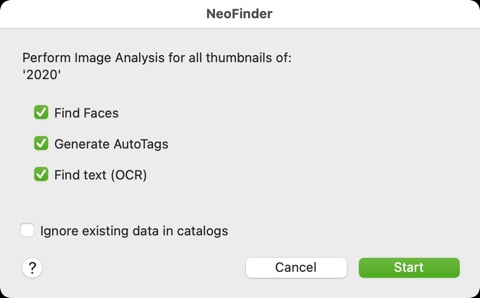
At this time, you can have NeoFinder perform three different operations here.
Find Faces
This checks the thumbnails for human faces contained in them. This will massively accelerate the Find Faces procedure.
Generate AutoTags
This will use the built-in macOS coreML image detection engine, and create AutoTags for these items. These AutoTags are stored in a separate field in the catalog, allowing you to super quickly search your data for similar items based on their AutoTags, and also massively accelerates Finding files based on their AutoTags!
Find text (OCR)
This will check for text contained in the thumbnail, and place it as plain text in the Contents section of the NeoFinder catalog. This allows you to quickly Find text in images!
In this example, the found text was incredibly accurate:
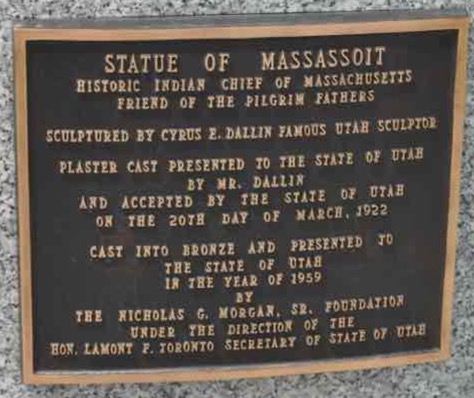
With the result:
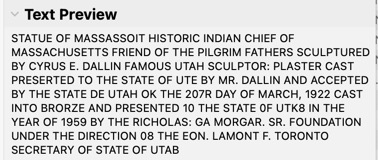
NeoFinder will then check which items in the catalog have a thumbnail, and starts processing them, but it does so in the background, so you can keep working with NeoFinder!
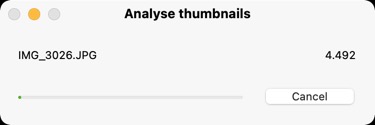
By default, NeoFinder will check if a thumbnail in a catalog already contains these values, and in that case ignore that thumbnail. But you can have NeoFinder force to run the image analysis for all items on that catalog again, and overwrite any existing values in the catalog.
Notes
The results will be better for larger thumbnails. If your thumbnails are smaller than 640 px in your catalogs, it may not be very accurate.
As all three tools use machine learning for their work, the results will not be perfect, but especially the OCR code in macOS is surprisingly good and helps finding images in a large database a lot.
If this process takes too much time, simply stop it, and repeat it on the same catalog later. By default, NeoFinder will only check thumbnails of the catalog that don't contain this extra data yet.
Make sure to use NeoFinder 8.5.1 or newer, as we have massively accelerated this code on the Apple M1, M2, and M3 quite a lot, it is now up to 6 times faster than before.
And of course, the image analysis in NeoFinder runs in the background, so you can keep using NeoFinder for other things.
More
30.1 AutoTag Inspector
30.2 Find AutoTags in a Catalog
30.3 Download AutoTags Engines
30.4 AutoTags Engine API




