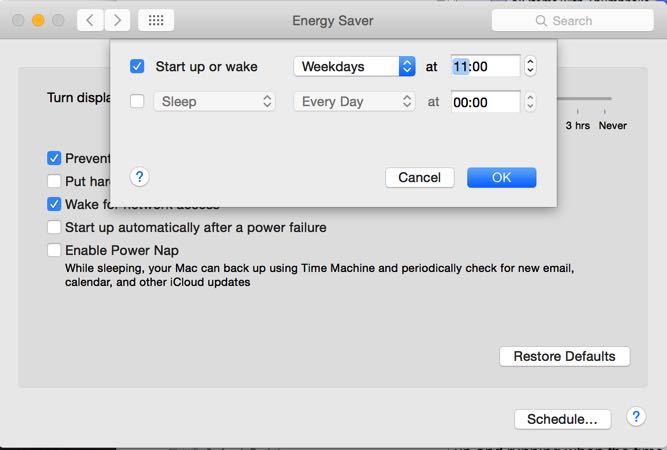3.9 AutoUpdater: Update Catalogs automatically at a certain time
Sometimes, you need to update certain important catalogs on a regular schedule, like a server volume that you are actively working on every day.
NeoFinder offers the very powerful and unique AutoUpdater to make this easy for you.
Please note that AutoUpdater requires a NeoFinder Business License.
To use the AutoUpdater, open it using the File menu:
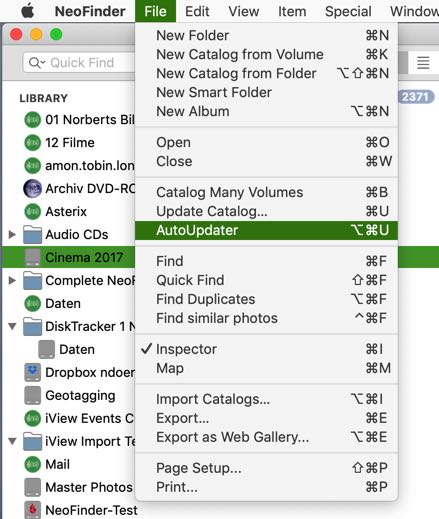
The AutoUpdater window will appear.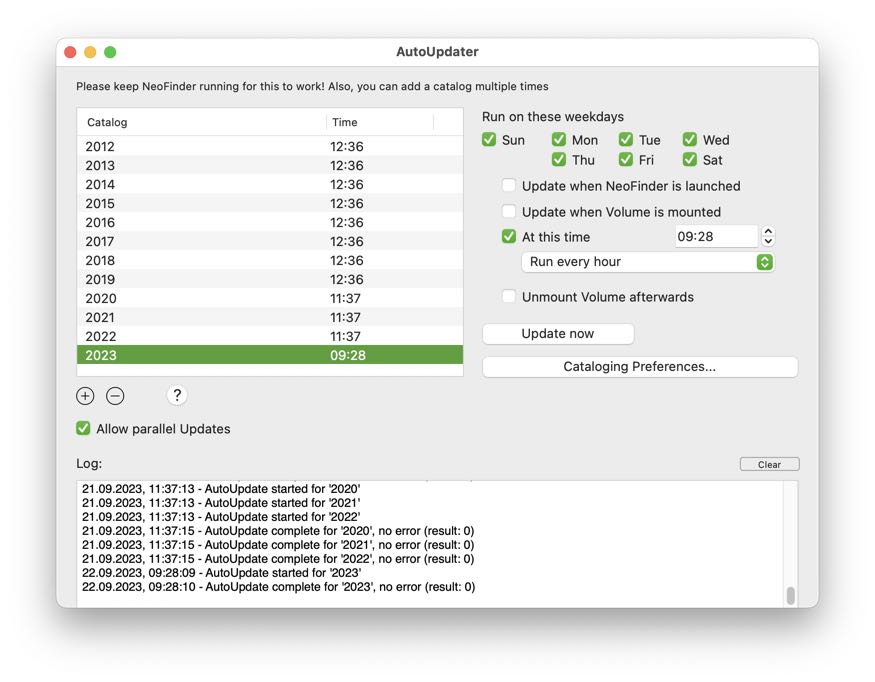
To add a catalog to the AutoUpdater, drag the Catalog from LIBRARY into the list, use the “+” button, or use the context menu command for this purpose:
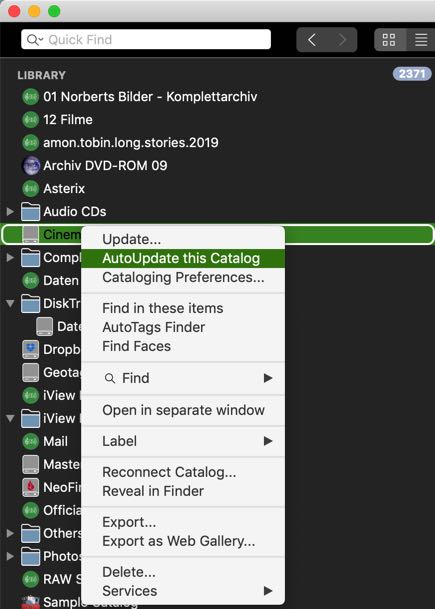
To remove a catalog from the schedule, select it in the list, and hit the “-“ button.
You have multiple schedule options.
First, you can tell on which weekdays a schedule shall be run. This applies to all possible settings below.
You can update a catalog automatically every time when NeoFinder is launched.
Or you can update it when the volume which was cataloged it mounted while NeoFinder is running.
The next option is a time schedule that will update the catalog at the indicated time if NeoFinder is running then. If NeoFinder was not running, a schedule will NOT run later, but only on the next valid day. To edit that time, select the catalog in the list, and use the time control.
With NeoFinder 8.5, you can run this time based schedule once at the specified time, or repeat it every nn hours, where nn is 1, 2, 3, 4, 6, 8, or 12.
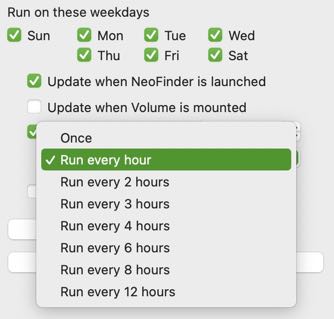
You can have the volume with that data unmounted after updating has been completed for that catalog. That is useful if you have a lot of server volumes, for example.
The "Update now" button does exactly that for any selected catalog in the list.
You can even update a catalog multiple times a day, simply drag it into the list more than once, and set different times. If one update is still in progress while another one would be scheduled for the same catalog, NeoFinder will notice that and only continue with the first update, ignoring the second schedule.
NeoFinder will keep a comprehensive log of all AutoUpdater related activity, you can see it in the bottom part of the window.
NeoFinder must be running for the AutoUpdater to work.
Allow parallel Updates
This option will run your schedules in parallel, by default.
If you have a slow network, you can ask NeoFinder to run your Schedules only one at a time, having the other pending schedules to wait until the previous schedule is completed.
Stored Cataloging Settings
With NeoFinder 7, your cataloging settings are actually stored inside the catalog itself. The AutoUpdater will of course honour such settings, and use them when a catalog is updated. That is great as it will make your that your thumbnail sizes are the same after the update, even if you have changed the global cataloging settings in the preferences in the meantime.
However, how can you then change these settings for the update? Just select the catalog, and use the new Cataloging Preferences... button, and it will display the settings used to create this catalog. You can edit them, and these changes will then be used for the next updates of this catalog.
Please note that as the cataloging settings are stored inside the catalog, you cannot have multiple different settings for one catalog, for example when you update one catalog several times a day. All these updates use the one stored set of cataloging settings in the catalog.
Server passwords
For server volumes, NeoFinder will actually mount the volume for you when the time for an AutoUpdate has come! It uses the unique AutoMount feature for this.
This may however present the user with a password dialog, if you don't wish to store the password in the keychain of that user.
For these cases, you can now ask NeoFinder to store a special user account and password in a separate, private keychain that only NeoFinder can use.
Select the catalog of a server volume in the list of the AutoUpdater window, and open the context menu for it.
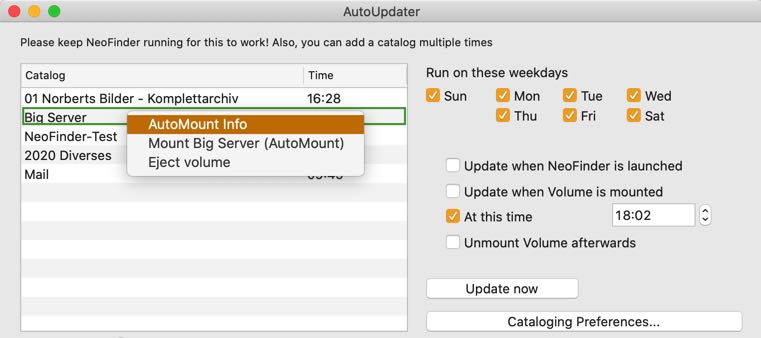
NeoFinder will show you new commands for that catalog. If you select AutoMount Info, you will be able to specify the details needed to mount that server volume for updating the catalog.
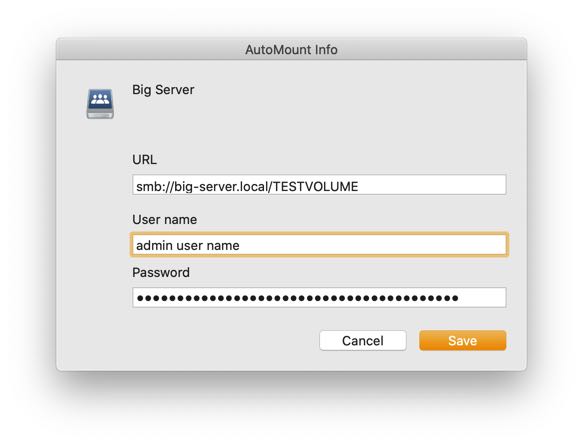
The network URL and the user name for this mount will be stored in the NeoFinder AutoMounter settings, but the password will be placed in a private, secure keychain that NeoFinder creates for you.
If these settings are complete and working, NeoFinder will use them to mount the server volume when the time comes to run the Update.
Note:
If the Mac is sleeping when a schedule for an AutoUpdate is due, NeoFinder will NOT wake the Mac up. So please make sure your Mac is up and running when the time comes.
You can use the Energy Saver control panel to wake up your Mac at the proper time. We recommend a time of about 5 Minutes prior to a scheduled AutoUpdate: