8.3 QuickLook
One of the many cool integrations of NeoFinder into the macOS ecosystem is the use of QuickLook, Apples nice technology that will preview any file with just one tap of your keyboard.
https://en.wikipedia.org/wiki/Quick_Look
Here is how it works in NeoFinder. As with many cool features in NeoFinder, this is really simple.
1. Select the file you want to inspect
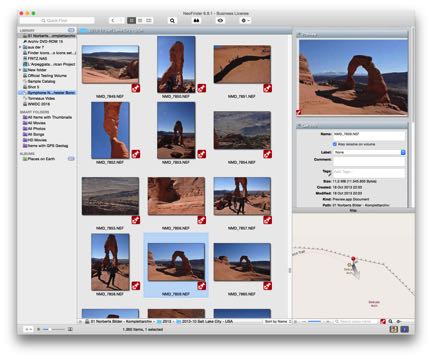
2. Hit the space bar. Yes, that is the big fat key at the bottom of your keyboard.
That is all! If the original file (in this case, a photo, but it can of course be a video, song, or anything else) is currently available, NeoFinder will present it just like Apples Finder does, in all its glory.
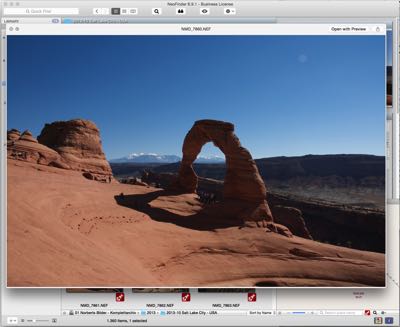
As usual, that even works for multiple selected items, and you can even use the keyboard to navigate through your pictures, with the arrow keys.
Isn’t that really great?
And that wasn’t even all.
If you have just downloaded a large number of pictures, and you want to visually inspect them and sort out the unwanted ones, just use the “forward delete” key on your keyboard, and you can delete the current photo from the NeoFinder catalog and even move the original file to the Trash.
More
8.1 Drag & Drop
8.2 NeoFinder in the Finder Services Menu
8.3 QuickLook
8.4 Roxio Toast Titanium Integration
8.5 FileMaker Pro Integration
8.6 Delete and Rename items from inside NeoFinder
8.7 NeoFinder and Tags
8.8 iCloud Drive
8.9 NeoFinder and Alfred
8.10 Notification Center
8.11 Open with...
8.12 Default Applications
8.13 Light Table
8.14 Rename multiple files
8.15 Slideshow




