7. Albums
You can now quickly create albums to collect items of any kind in NeoFinder. Some other programs force you to create new databases for that, but with NeoFinder, you only need one single database for all of your work.
For example, create albums to collect your photos of bridges, or the work you are doing for a particular project, or all movies of a certain director. You can add any file or folder from NeoFinder to your albums.
Simply select the New Album command in the menu you can find in the bottom left part of your window:
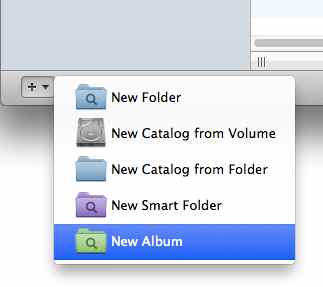
Or use the menu command in the main menu of NeoFinder:
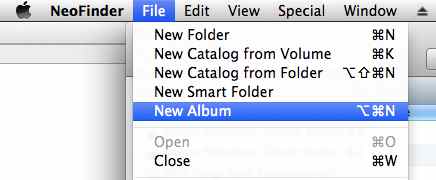
Both will create a new, unnamed album for you.
Or simply select a bunch of items in any NeoFinder window, for example in the Found Items, and use the context menu to Make a new album of all selected items:
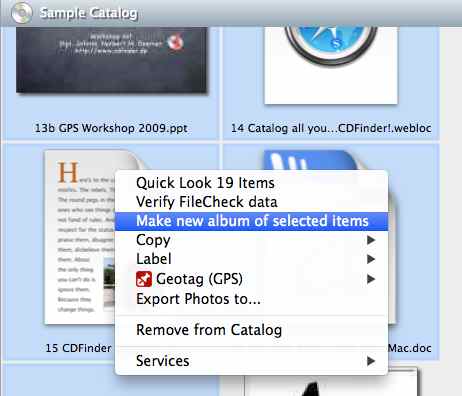
NeoFinder will show you all albums you have created in the ALBUMS section in the left part of your NeoFinder window:
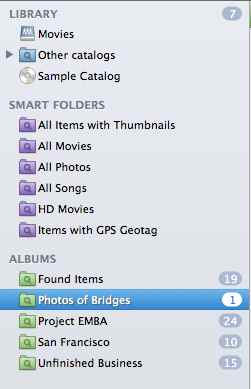
To rename an album, simply select it in that list, and click in the name once more:
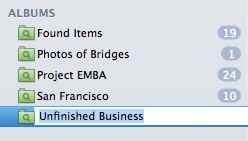
The number on the right side of that list shows you how many files or folders you have already placed in that album.
Adding files or folders to your albums is really easy. Simply drag any item from a NeoFinder window into the album, done:
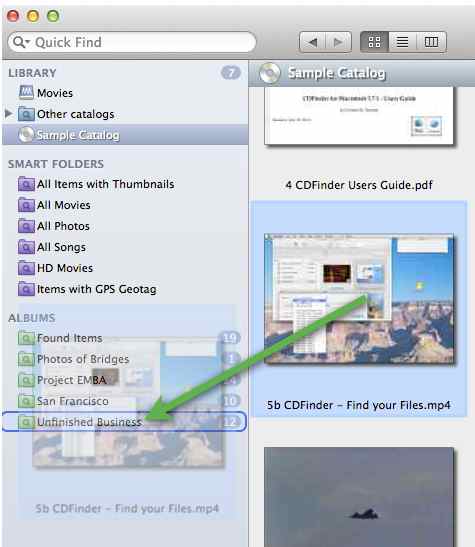
Remove items from albums by simply selecting them in the album, and using the Command-Delete key. This will not remove the original item from your catalog, but only the item from the album.
You can also display the contents of an album in a separate window, just use the context menu for the album:
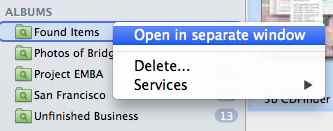
Color Labels
If you use a lot of Albums, you can group them in Album Groups, but you can also use the NeoFinder color labels to quickly identify them by color in your LIBRARY. Use the context menu or the Item menu to set the label, just as with all other files and folders in NeoFinder catalogs.
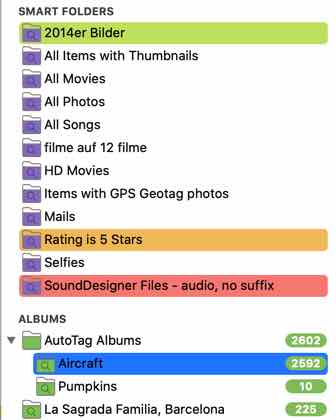
More
7.1 Organize Albums in Groups
7.2 Use shared Albums in the network
7.3 Custom sort order
Notes
The albums are always connected to the database you have used when you created them. If you use several separate database folders, only the albums of the same folder will actually work. In that case, place the Albums in a special location inside your database folder.




