6. Smart Folders
Only NeoFinder allows you to save any Find parameter as a Smart Folder. The following chapters show you how you can create, edit, and delete these Smart Folders quickly.
Instead of storing the actual Found Items in that Smart Folder, NeoFinder only remembers the Find Parameters for you, and runs this Find any time you select the Smart Folder. This way, the Smart Folder will always automatically represent all current results for that Find query in your actual database.
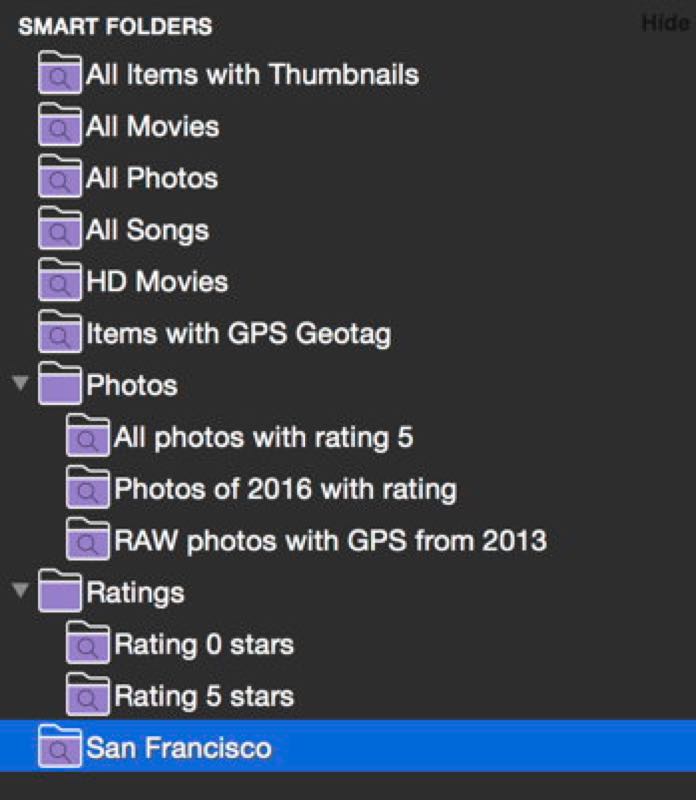
Color Labels
If you use a lot of Smart Folders, you can group them in Smart Folder Groups, but you can also use the NeoFinder color labels to quickly identify them by color in your LIBRARY. Use the context menu or the Item menu to set the label, just as with all other files and folders in NeoFinder catalogs.
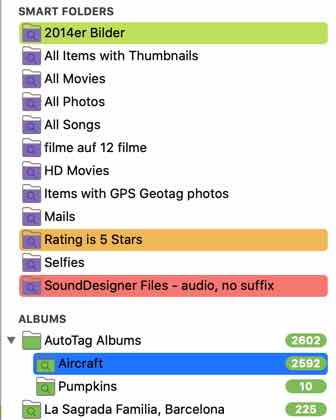
6.1 Create a Smart Folder
6.2 Modify a Smart Folder
6.3 Delete a Smart Folder
6.4 Organize Smart Folders in Groups
6.5 Use shared Smart Folders in the network
A note for Network Admins: NeoFinder makes it really easy for you to distribute a default set of Smart Folders for your users! Every Smart Folder is simply a Query file, stored inside:
/Users/yourname/Library/Application Support/NeoFinder/SmartFolders/
The name of the file is also the name of that Smart Folder, plus the “.query” suffix. These are simple XML files, which you can open in a text editor. But beware of any modifications...




