5.1 QuickFind
If you just need a super quick way of finding anything, use the Quick Find function, directly in the top left area of the main NeoFinder window.
Once you type in your text and hit the Return key, NeoFinder will search all catalogs in your LIBRARY for any file or folders that contain that text in any metadata field. This equals the Any Text parameter of the Find Editor.
In this case, NeoFinder will search everywhere for the text "Katzenjammer" (which is a very cool Norwegian music band, btw)
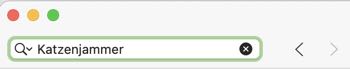
But this is not all! QuickFind can do a lot more for you!
In this case, NeoFinder will look for any item that contains both the words "Roger" and "Hodgson". The order of the words is irrelevant, so this also find text like "Hodgson, Roger."
Roger Hodgson is one of the founders and voice of the legendary band Supertramp, a really great musician.
If you need to make sure that NeoFinder searches for the exact phrase consisting of more than one word, enclose the text in "" like this:

By default, NeoFinder searches in all catalogs of your LIBRARY, and for all types of files and folders.
If you open the menu on the left side of the search field, you can specify further details about the desired search.
At the top there are entries for the type of item you are looking for. Quick Find is the default, and searches all files and folders in your catalogs. However, it is also possible to limit the search to photos, videos, audio files or all media files.
While NeoFinder normally searches all your catalogs in the LIBRARY with QuickFind, the menu also allows you to search only the currently selected catalogs. This allows you to quickly perform a precise search in individual parts of your digital library.
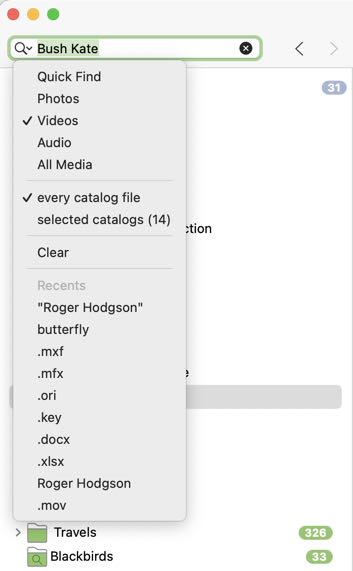
At the end of the menu there is a history of previous search terms that can be selected for reuse. This list can be cleared with Clear.
And another cool tip for everyone who has read this far: You can also quickly get to the QuickFind editor by using the key combination "Command-Shift-F"! This even works when other NeoFinder windows are active.
If you need even more control over what you're looking for, you can use the powerful Find Editor in NeoFinder.
Or use the Display Filter to hide unwanted file types.
Find with NeoFinder
5.1 QuickFind
5.2 The Find Editor
5.3 Find Duplicates
5.4 NeoFinder QuickFind in the Menu
5.5 Spotlight Support in NeoFinder
5.6 The Find context menu
5.7 NeoFinder Search URLs
5.8 Find Similar Photos
5.9 Find Faces




