4.15 Work remotely
If you need to work remotely, away from your office, at home, you can actually take the office NeoFinder database with you.
That will reduce network load, and this allows you to search the entire NeoFinder database without access to the servers that contain that data.
First, please select LIBRARY in the NeoFinder window. Then open the context menu.
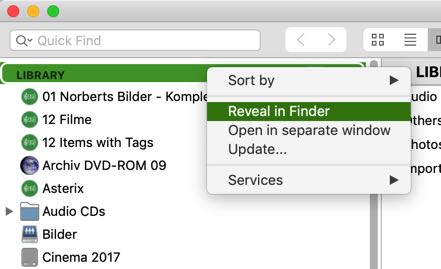
The Reveal in Finder command will show you the folder that NeoFinder uses to keep all of its catalog files. By default, it is located on your startup disk, inside the NeoFinder folder.
The folder you want is called NeoFinder Database.
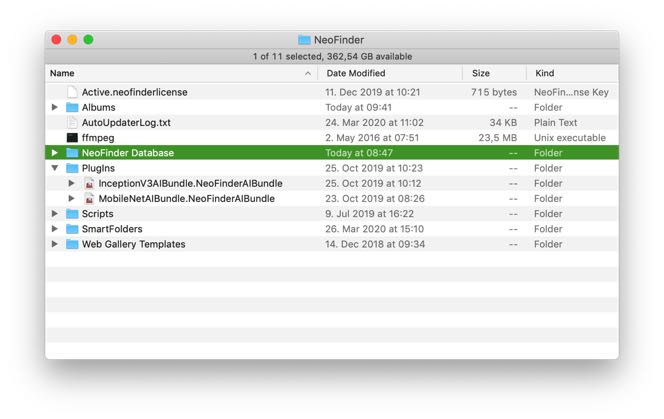
That is the folder you want to copy to an external disk.
Then connect that external disk to your home office Mac, and either keep it connected, or copy that NeoFinder database folder to the internal drive of your Mac, if there is enough space free on it.
In the last step, tell NeoFinder to use that copied database folder. You do that in the NeoFinder Preferences.
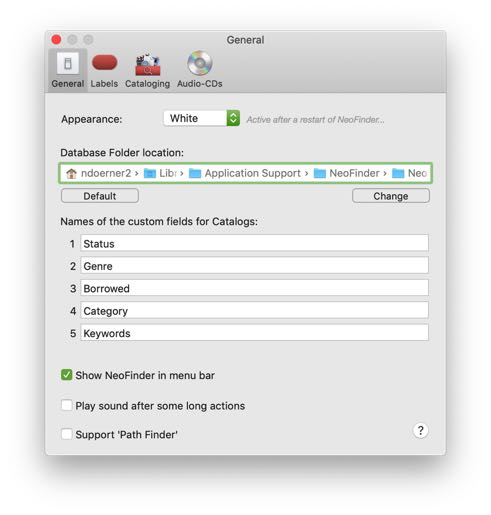
Hit the Change button and show NeoFinder that location of the database folder you have copied.
Done.
Now you can use the entire NeoFinder database in your home office, and search for all items in it.
Notes
This way, you will not see any changes made by other people in the original database in your office, of course. If that happens a lot, and you need these changes, you will need to have network access to that database folder or server it is placed in.
Any changes you make to the NeoFinder database folder in your home office will only be done to the local copy of the NeoFinder database folder. If you wish others to see these changes as well, you need to copy back your modified database folder to the original server afterwards.
Especially in home offices, make sure you keep regular backups of your data, including that NeoFinder database folder.




