4.13 Display Filter
Sometimes you want to see only certain items in the NeoFinder views, but as NeoFinder always catalogs every file and folder on the volume, you need a filter for that.
The Display Filter is located underneath the content that NeoFinder displays:
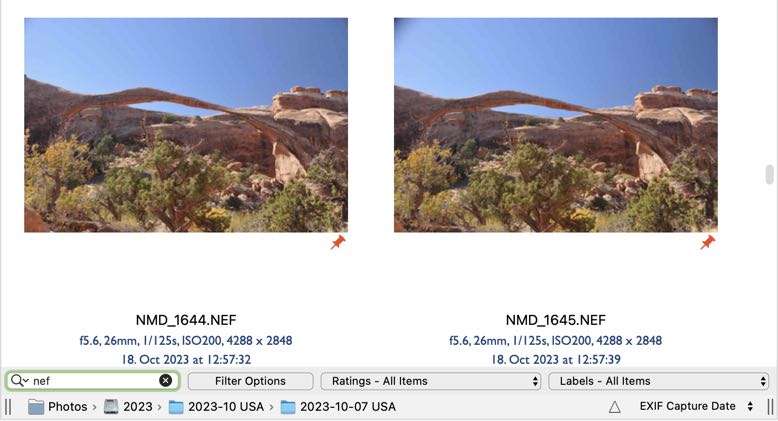
If the Display Filter is filtering out items, NeoFinder will append the text" (filtered)" to the name of the folder or catalog currently being displayed, as a reminder.
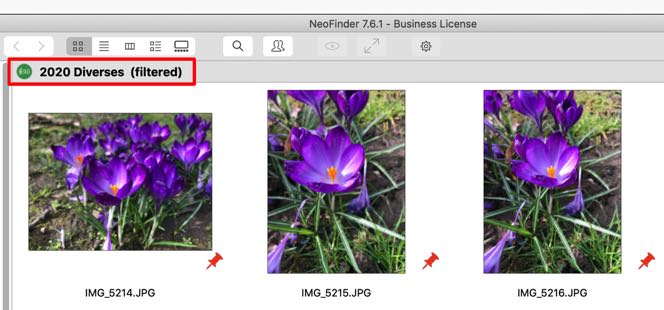
The text field allows you to filter for items by their name. If you type any text in there, NeoFinder will only show items that contain this text in their name.
The button Filter Options opens a popup window with additional settings.
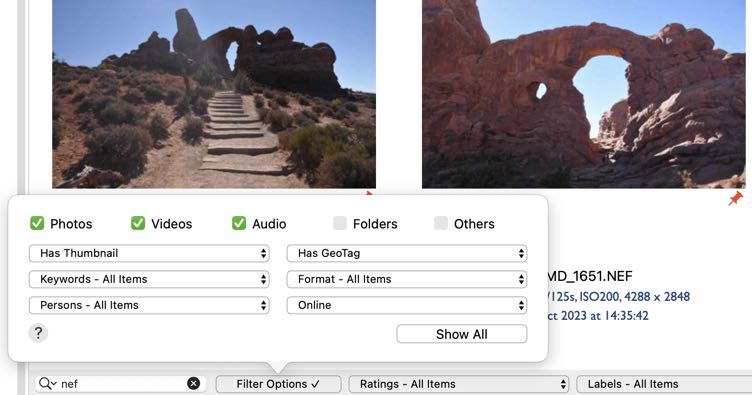
The five checkboxes at the top allow you to specify which kinds of items you wish to see. Should NeoFinder display photos, videos, songs, folders, or others. And yes, you can now finally filter out folders, yeay! If you deactivate "Others", NeoFinder will hide the popular ".xmp" sidecar files from the display.
With the six menus, you can filter out files with no thumbnail, keywords, persons, or GPS Geotags. Format filters for portrait, landscape and square. Online/Offline filters out items on disks that are currently mounted or otherwise available on your Mac (mounted server volumes or such, too).
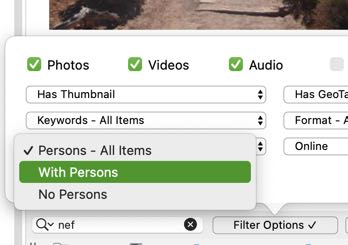
These settings can be used simultaneously so that NeoFinder can, for example, only display photos in landscape format with keywords that do not have a GPS GeoTag but are currently online.
To reset all settings in this options window, use the "Show All" button.
Close the options popup with another click on the options button, or simply click outside the popup.
If the options are set so that a filter is active, NeoFinder will add a check marker to the name of the "Filter Options" button so that you don't have to open the popup to see if something is turned on.
In addition to the filter options, the display filter also offers two other menus.
The first of the two menus offers filters based on the rating of files.
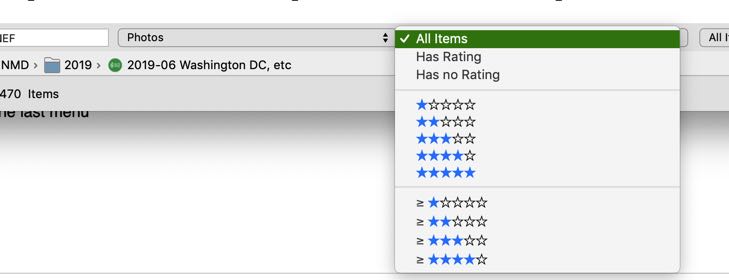
The second menu deals with the color Labels in NeoFinder.
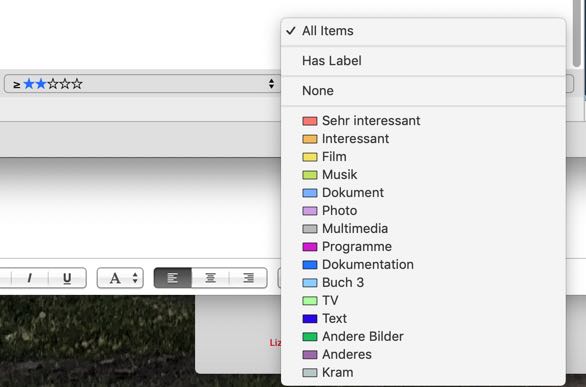
Notes
To deactivate any menu, simply use the top option, "All items".
The filter values are always used linked with the logical AND operator. So, for example, if you type in a filter text, and set the ratings menu to show you all items with rating 5, NeoFinder will only show items that both contain the typed text in their name AND have a rating of 5.
The values of these options are actually stored in the NeoFinder Preferences, so they are available for you the next time you use NeoFinder.
Please note that this may cause unexpected behaviour, for example, if you asked the Display Filter to show only Photos, and you are surprised there are no video files in your NeoFinder catalog. In these cases, make sure you have set up the Display Filter as you really need it…




