4.11 See what is in your catalogs - The fill bar
Wouldn’t it be great if there was a quick way to see what kind of files you had cataloged?
Yes, so NeoFinder 7.2 introduces the new fill bar for your catalogs. Please switch to Details View, then select LIBRARY or any of your catalog folders to see it:
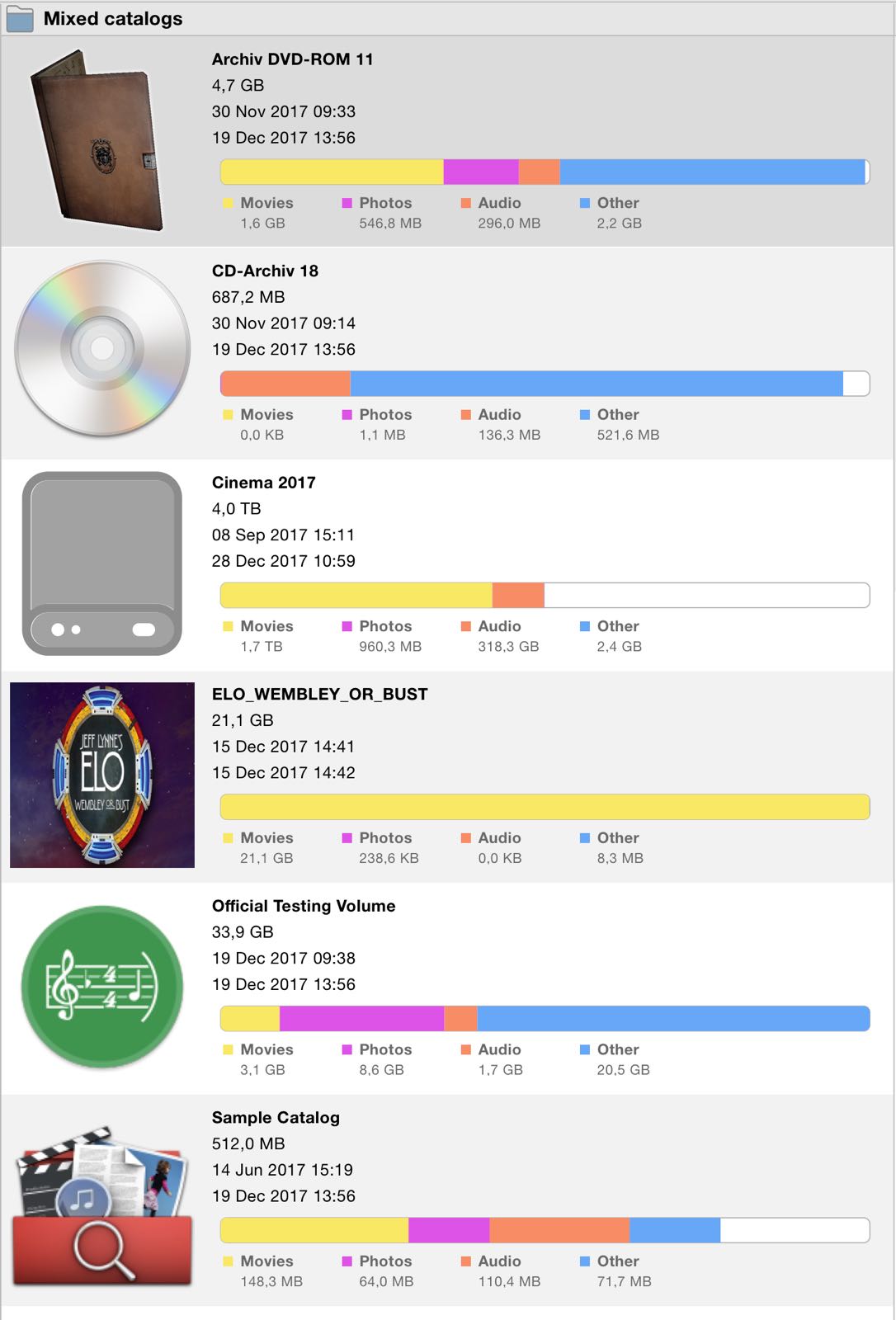
The different colors represent the different types of files that NeoFinder recognizes.
Yellow is always used for movies, purple for photos, orange for audio files, and blue for other files. But of course, there is a concise legend underneath each fill bar, where you can also see the cumulated total size of all files for that kind in the catalog.
If you had cataloged entire volumes, the fill bar has an empt area at its end, to visualize the amount of free space that is available on that volume.
For cataloged folders, NeoFinder cannot display the free space, so the bar will always be completely filled.
And that is not all!
What if you want to see all movies contained in a catalog?
Simply click on the legend part for the movies!
Once you come close with your mouse cursor, NeoFinder will display the little Find loupe, which you can then click:
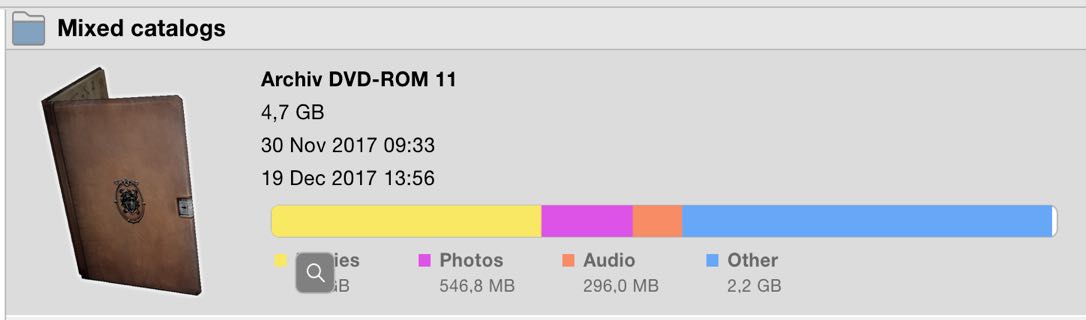
That is of course true for all the media kinds that NeoFinder recognizes!
Simply give it a try!




