20.1 The Map and GeoFinder
NeoFinder has a very cool map feature that will show you the location of any geotagged photo or video. The map is located in the Inspector area, and can be displayed and hidden with the Map button that is placed next to the Inspector button at the bottom right edge of the NeoFinder window.
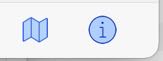
If you select any file that has a geotag, NeoFinder will display the proper region on the map, and place a pin in the exact location of the geotag. Just try it yourself!
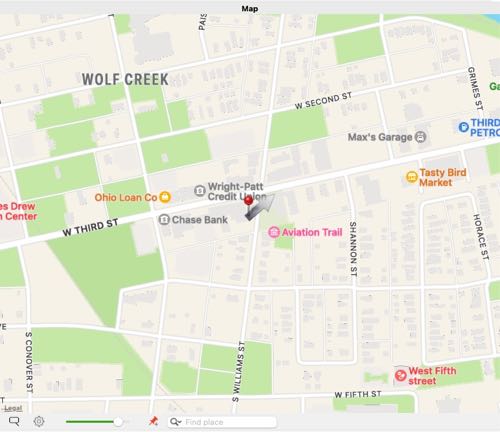
And yes, you can then zoom, and drag the map around, just as you are used to do that in other apps.
As NeoFinder 8 now uses the Apple map, you can switch to a satellite view, and enable Points-of-Interest on the Map, using the tools menu underneath the Map.
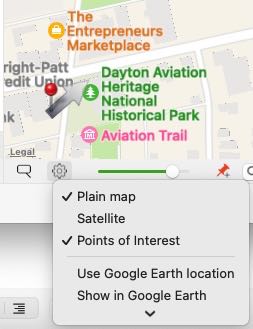
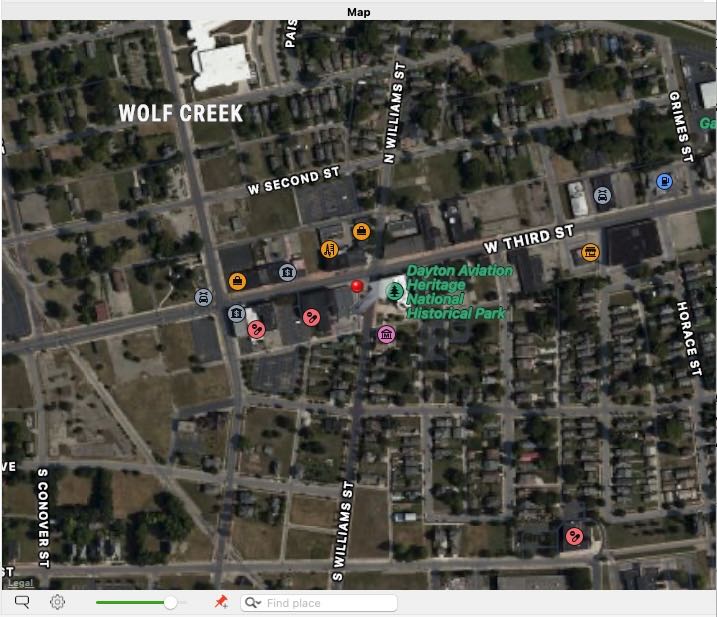
Contextual Menu of the Map
NeoFinder 8.5 adds a context menu that appears when you option-click or right button click into the Map.
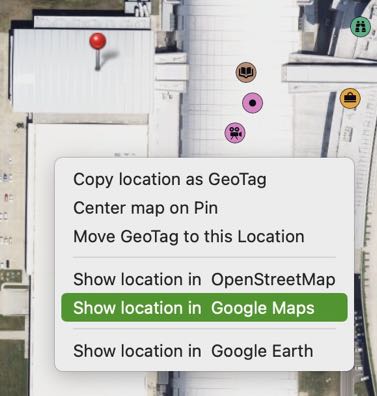
That menu offers to copy the exact clicked location as a GPS GeoTag to the Clipboard, so you can either paste it later into selected photos or videos in NeoFinder, or use it in any web service or other application that needs a GPS coordinate.
If a single Pin is shown in the Map, you can center the visible Map area to this location.
You can also have NeoFinder move the GPS location of all currently selected files to exactly the clicked location, which is a super fast and efficient way to correct slightly off locations (created by the iPhone or GPS trackers before these can connect to enough satellites for a more precise location.)
If the selected files have no GPS GeoTag yet, this context menu will contain a command to add a new GPS GeoTag for all selected items to the clicked location on the Map.
NeoFinder also offers to show the clicked location in a web service like OpenStreetMap or Google Maps, and in the Google Earth application on your Mac, if you have installed it.
If the Clipboard contains a valid GeoTag, the context menu will allow you to center the Map display on that exact coordinate.
Point-of-Interest Names?
If the Map displays POI items, you can now click on these, and have the Map show the name of that POI for you.
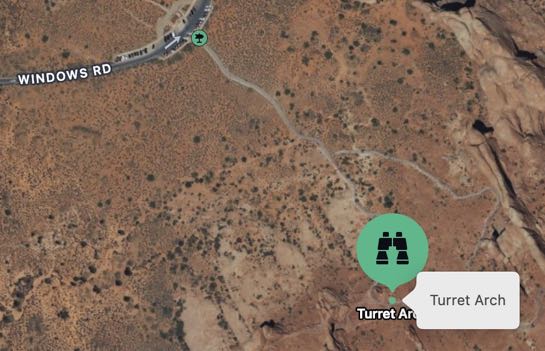
The GeoFinder
One very cool ability is to search for all photos and movies in your catalogs that were taken in the currently visible map region.
To accomplish that, move the map to display the area you are interested in. Then all you have to do is click on the little rectangular loupe icon underneath the map:
![]()
Once you click on that GeoFinder button, the NeoFinder will search the entire catalog database, and display all photos and movies with a Geotag from the currently visible region of the map!
Multiple Items
The new Map in NeoFinder 8 is able to show more than one Pin at once! Just select multiple files of photo or videos with a GPS GeoTag, and the Map will zoom and show you all Pins at once!
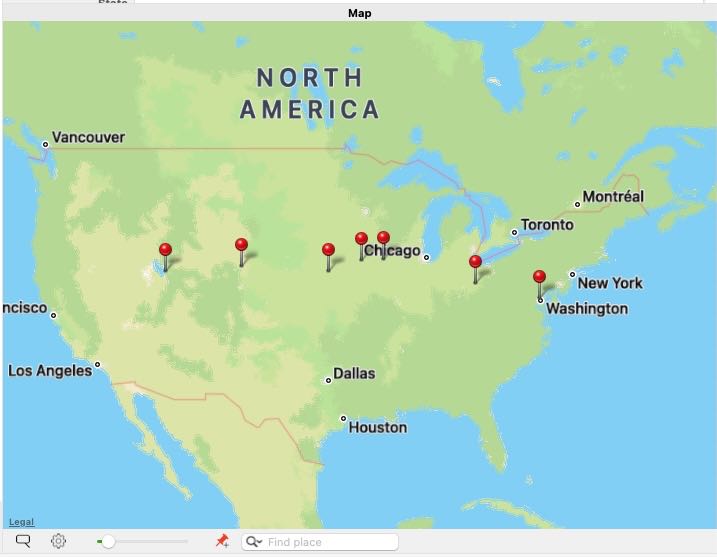
Drag it around!
When using GPS devices like an iPhone, it takes a couple of seconds to get a really exact location. If you have taken photos where the GeoTag is not exactly on the location you want it, the new Map in NeoFinder 8 allows you to grab a Pin and drag it to the proper location. NeoFinder will then update that value in the file, and also in the database.
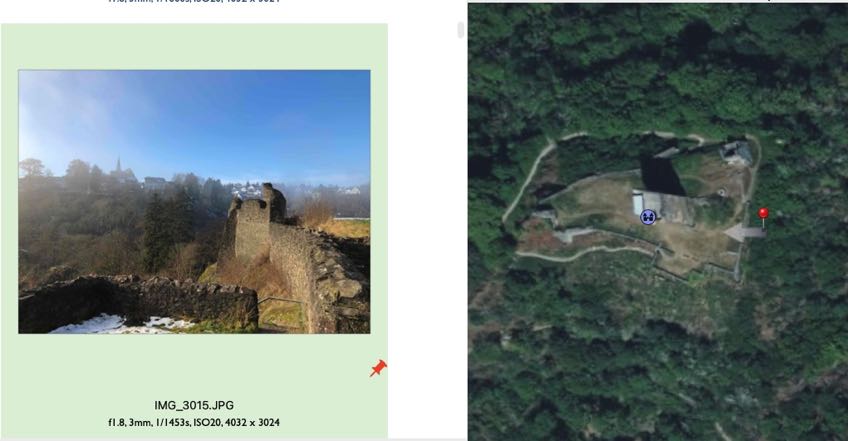
In this example, the GeoTag is placed a little too far in the northeast, so we drag it to its proper location:

Find a place
The little search field below the Map allows you to find a place anywhere in the world.
Let's see what that can do for us:
![]()
And yes, it knows the location of that famous monument in Paris, it seems:
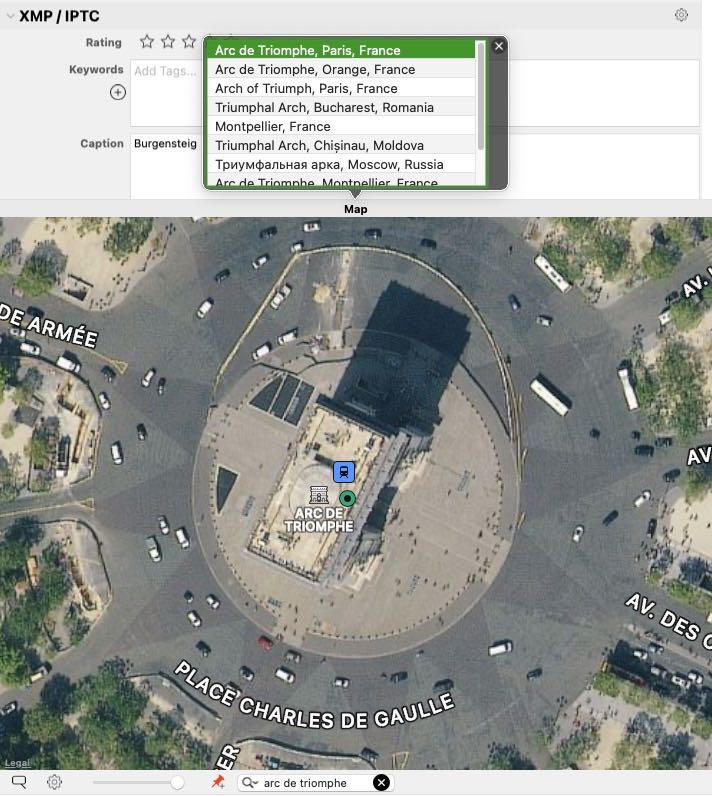
Alternatively, you can paste a set of coordinate numbers here, like "52.18174312, -10.207806999" (copied from Google Maps, for example) and have the map show that location for you.
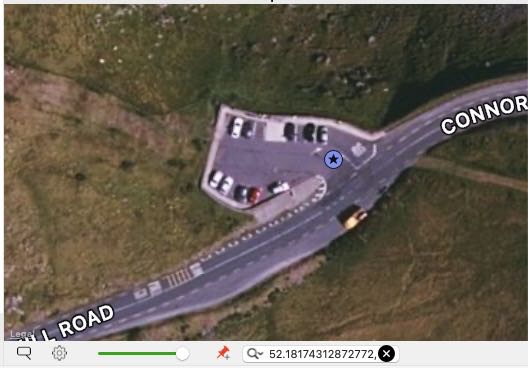
But there is even more!
20.2 Add geotags to photos
20.3 The Wikipedia Inspector
20.4 KMZ Export
20.5 Get the place name
20.6 Edit GPS View Direction and Altitude




