14.3 Make it forget - Delete the Preferences, the right way
Sometimes, the best way to solve a weird problem, is to delete the Preferences of an application.
The Preferences can contain any number of settings you have made in your apps, but also other stuff that the app may have stored while it was running.
To get a really fresh start, deleting these Preferences is possible.
In the old days, you had to locate a preferences file in a hidden folder, and delete that.
That doesn’t work anymore since Mac OS X 10.8 at least, when Apple had introduced a cache system that would speed up access to the Preferences.
The only official way to really and certainly delete the Preferences for an application in macOS is to run the defaults delete command in the Terminal.
What is a Terminal?
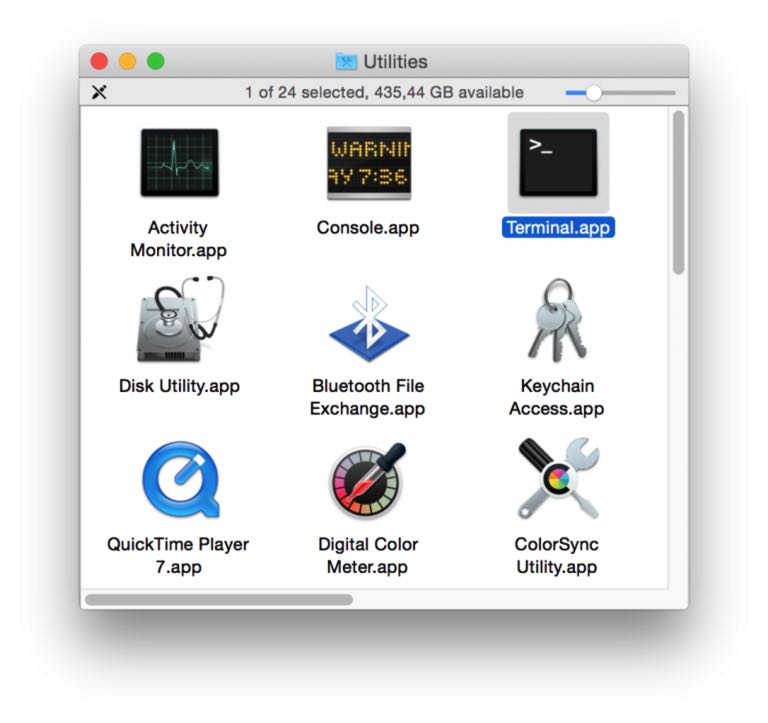
It is one of the powerful helper apps that Apple has placed in the Utilities folder of your Applications folder on your startup disk.
Locate it now, and open it!
You will be greeted by a simple empty text window that waits for your command.
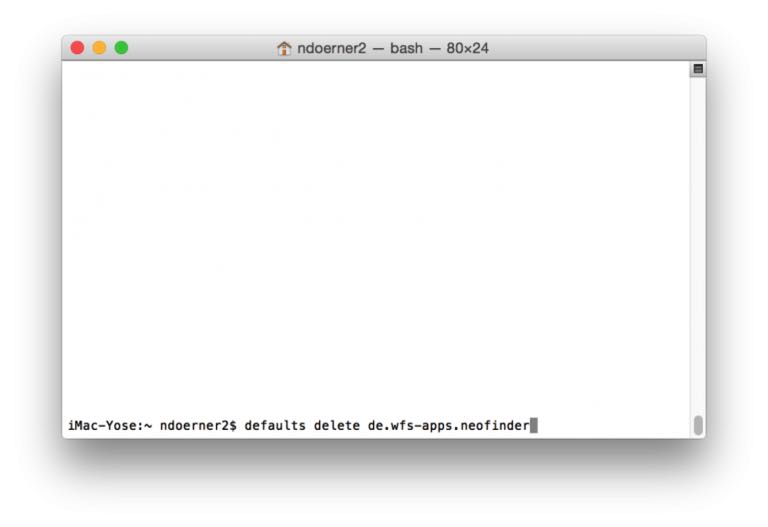
Yes, that is very unusual in Mac OS X, where you can usually do most anything with the mouse and some serious clicking. But here, you must type the commands.
Simple paste in the following line there, and hit Return:
defaults delete de.wfs-apps.neofinder
The part with the de.wfs-apps.neofinder is the unique identifier that NeoFinder has to use according to the Apple developer specifications. If you need to delete the Preferences for any other application, you need to contact their support to get this particular identifier.
After you hit Return, Terminal will execute your command, and as long as there are no problems, typos, or spelling errors, you will see no response.
But the Preferences for NeoFinder are now properly deleted, and you can try a fresh start.
And yes, it is a great idea to quit NeoFinder before doing this…
This won’t delete any of your NeoFinder catalogs, or your NeoFinder license, these are stored separately.




