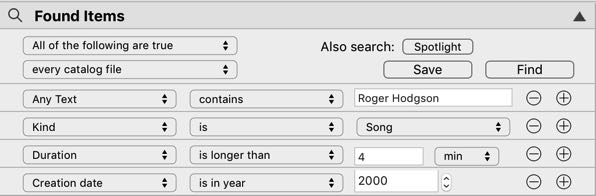11.2 Faster Finding
While cataloging usually takes the longest time, as NeoFinder needs to gather a lot of data, Finding can also be fast or slow, depending on what you need.
For the QuickFind feature, NeoFinder simply searches every single catalog you have. If your number of catalogs is small, say 100 or less, that will be really fast.

However, if you have thousands of catalogs, that can be slower, of course.
One way to improve speed is to make sure that NeoFinder keeps running while you use it. As NeoFinder loads the catalog data at the first time you run a Find, and keeps as much of it in memory as possible, all further Find operations are usually a LOT faster than the first one. If you just launch NeoFinder, Find, and quit it again, it will have to load all catalogs every time. If you can afford to keep NeoFinder running, you benefit from the loaded catalogs, and much better speed.
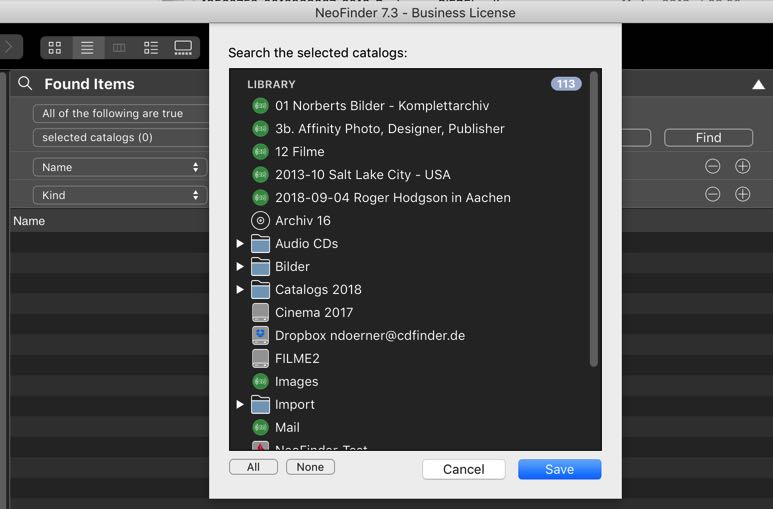
Alternatively, you can use the context menu to select one catalog to search. This will do the exact same setup for you.
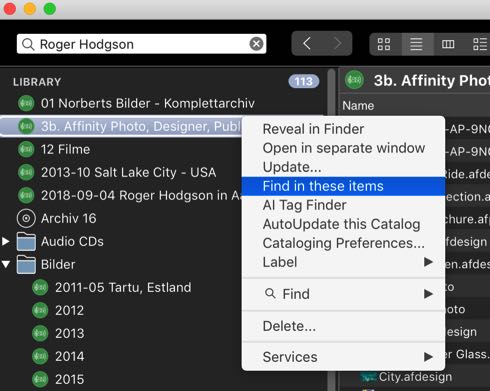
The second way to Find faster is to reduce the number of catalogs to be searched. Either select a folder of catalogs, and ask NeoFinder to search only them. Or use Labels, and then limit the search to only those catalogs of a specific label. Both ways can improve Find speed a lot.
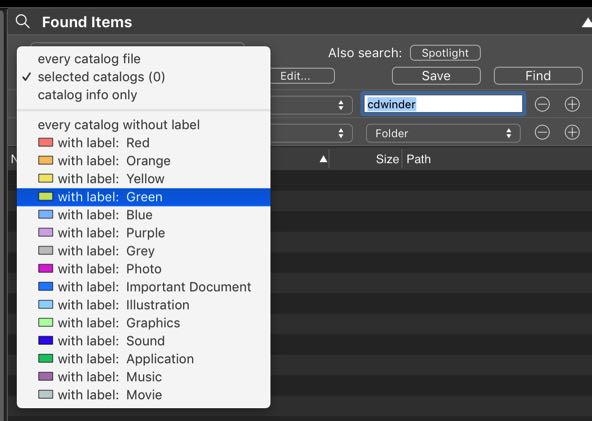
Last, you may wish to limit the number of results that a Find generates. If you have more than a couple of thousand results, it is unlikely you will find the one you want?
Make sure you add as many possible parameters in the Find Editor as you can, as it will be much easier to find the proper item that way: Remember that NeoFinder offers you up to 16 of these Find parameters!