11.1 Faster Cataloging
These days, the ever increasing amount of data will make the cataloging speed of NeoFinder to appear decreasing. Fortunately, there are some powerful ways to bring back the speed.
Anti-Virus Software
One possible problem is the use of "anti-virus" or "protection" software. These tools hook deeply into macOS, and slow down all file access a lot. You won't notice that much during normal work, but when you catalog data, NeoFinder needs to read a lot of file data.
These tools can massively slow down cataloging. If you experience that problem, please deactivate that software while cataloging, or ask the software to ignore the file access needed by NeoFinder for more speed.
Update your NeoFinder
The NeoFinder development team works to increase speed in each and every new version of NeoFinder. So check to see if there may be any updates for you.
Catalog Different
Another great way to massively increase speed during cataloging is to change what you catalog.
For example: NeoFinder is totally able to catalog an entire huge disk with many millions files at once, but depending on the types of files, that may take a while. But what if you would catalog the top level folders of that disk separately?
You do know that NeoFinder can also catalog just folders?
In this case, I have organized my photos by year. Each year, I create a new folder, and add all new photos to new project folders inside the folder of the year.
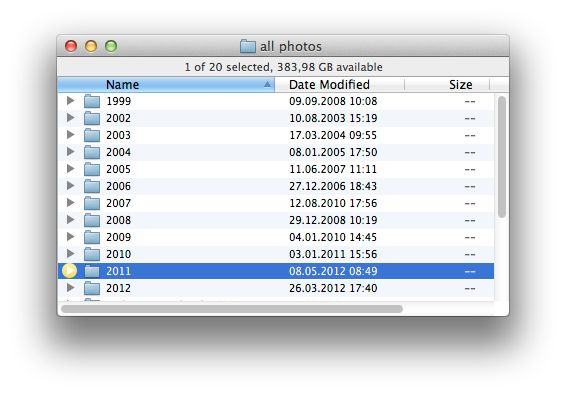
Now I can catalog either the entire disk, or I can catalog the folders of each year separately. If I catalog them separately, the cataloging speed for each folder is faster and better to manage, but there is another huge advantage: When I update a catalog to see changes I have made to my disk, I usuallyonly need to update the one catalog for the folder of the current year! That will greatly increase Updating speed!
Read more about how to structure your data on your disks here: 17.6 Photographer Workflows
Check your Cataloging Preferences
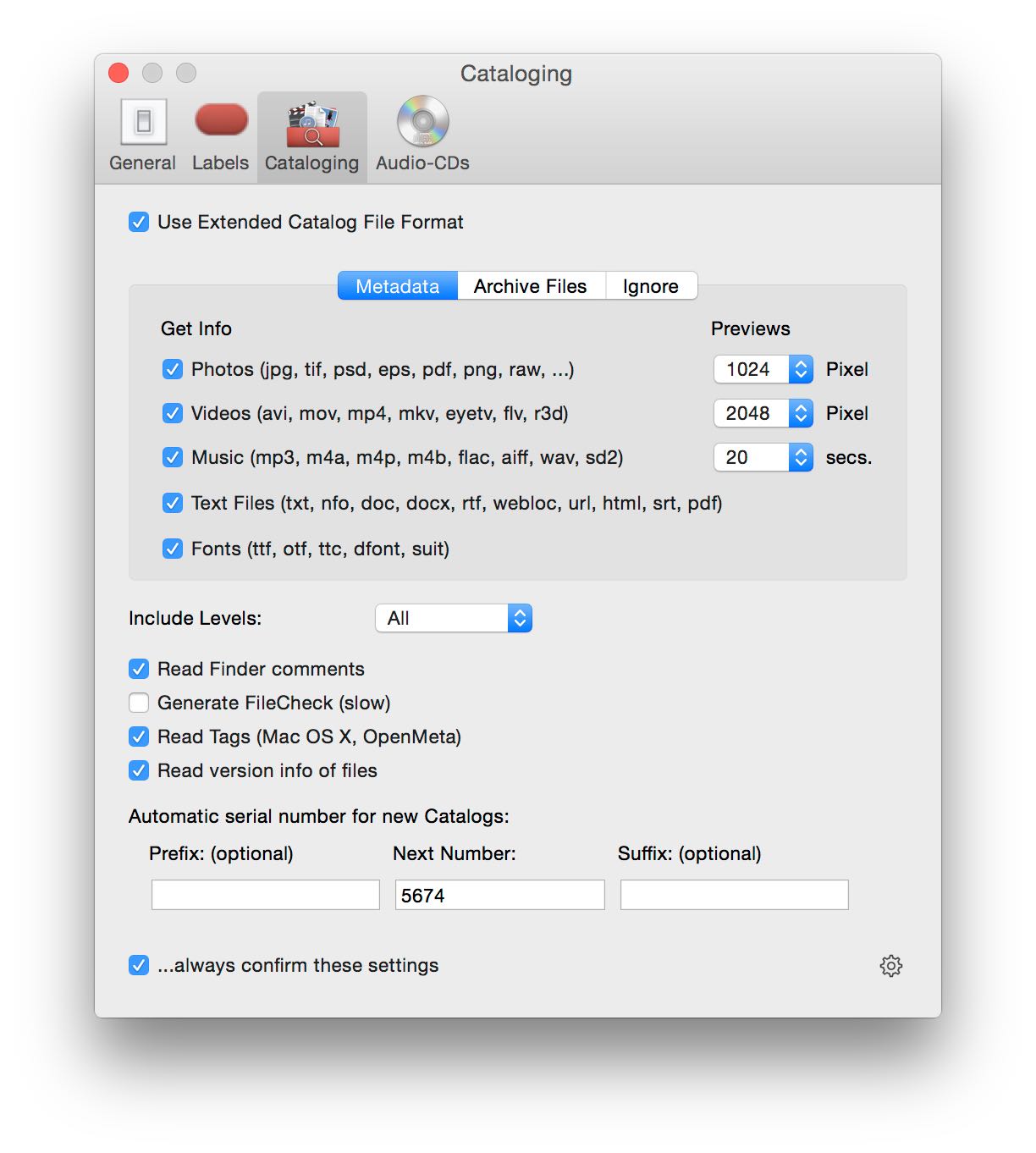
Every single one of these Cataloging Preferences in NeoFinder has an influence on cataloging speed.
Make sure to turn off any option you don't really need!
For example, generating the FileCheck value is very useful, but requires NeoFinder to read every single file completely. And while the code in NeoFinder is faster than Apples own code for this, it stills require a lot of time for large disks with many or large files.
Reading the content of text files can be slow if you have a lot of Microsoft Word documents, as NeoFinder will have to read and parse these files completely, as well as the content of PDF files.
Reduce the size of thumbnails you wish to generate. NeoFinder will try to use existing embedded EXIF thumbnails in photos, if they are large enough for what you have asked, massively increasing the performance for photos.
If these settings are not finely grained enough for your purpose, you can also ask NeoFinder to exclude certain types of files completely. For example, maybe you have a lot of old GIF files on your disks, but you don't really wish to have NeoFinder generate thumbnails for these. This chapter will explain you how to do that.
Catalog ExFAT, SMB, FAT32, and NTFS
If you catalog volumes of these volume formats, please be aware that the file system drivers in macOS are rather slow for that. Definitely make sure to turn off the option to catalog Finder Comments and Finder Tags (there are exceptionally slow on ExFAT, unfortunately), and definitely also use the hidden setting to disable reading the older FileType/Creator infos.
If you use a NAS or file server that is connected with SMB, check out if there are settings in your NAS or in macOS to speed things up.
Burning The Midnight Candle
You can also have NeoFinder automatically update catalogs at a certain time schedule, for example at night, when network and server load is lower than during daytime. Check the powerful AutoUpdater for this.
Look Who Is Sleeping
Lastly, if there are still delays in your cataloging, NeoFinder has a great tool to help you find out which files take up what time. Turn on the LogMediaPaths option before cataloging, and check the log file it generates to see what takes how long:
NeoFinder crashes/hangs when cataloging/updating a volume. What can I do?




