What is NeoFinder for Macintosh?
NeoFinder for Macintosh is a powerful and easy-to-use software that helps you to keep track of your digital data assets on all kinds of disks, CD-ROMs, DVDs, network volumes, and any other kind of digital volume, even Audio-CDs.
Every disk has to be "cataloged" once, which means that NeoFinder will quickly read information about every item on that disk and store it in a catalog file inside the NeoFinder Database Folder. Besides the names of all files and folders of the cataloged disk, NeoFinder also stores a huge amount of additional valuable data, such as sizes, creation and modification dates, version information, comments, and also metadata such as MP3, EXIF, XMP, and IPTC file information, contents of several archive types (TAR, ZIP, rar, StuffIt...), durations of audio tracks, and much more.
To help you catalog a larger amount of disks at once, the "Batch Catalog" feature will simply catalog every disk once it is inserted, and eject it afterwards.
Once you have cataloged your digital data with NeoFinder, you can browse the contents of all disks without any of the disks actually available on your computer!
NeoFinder also offers powerful Find tools to quickly locate your files.
The entire user interface of NeoFinder is carefully designed to help you with your work, so it is easy to learn how to use NeoFinder efficiently.
For professional users, NeoFinder even allows to share your catalog data in a network! And with the help of the additional product "abeMeda for Windows", that even works across the platform boundaries.
NeoFinder is also perfectly suited for small and also really large digital asset archives.
This short introduction can only give you a first small glimpse of the possibilities that NeoFinder offers you to organize and manage your valuable media collection.
NeoFinder works with macOS 10.14, 10.15 and of course macOS 11, macOS 12, macOS 13, and macOS 14 "Sonoma" on the new M1-ARM "Apple Silicon" Macs and the older Intel-based Macs.
Older NeoFinder and CDFinder versions are still available, supporting the previous Mac operating systems, all the way back to Mac OS 9.
There is now even a version of NeoFinder for iOS, so you can use the iPhone and iPad as well!
The Demo License of NeoFinder will remind you at every launch with a little dialog of the benefits of buying a license. The number of catalogs is limited to 10, which is surely enough to evaluate the application and its functions. After you bought a license, you can activate that license to unlock the full features of NeoFinder, and just continue to use it with your existing data.
NeoFinder 7 Introduction (4:29)
This gives you a quick introduction into NeoFinder, and what NeoFinder is all about.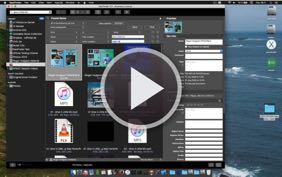
The story behind NeoFinder (and CDFinder):
The whole thing started back in December 1995 on one of those days that found me frantically searching my zillions of floppies and few CD-ROMs for one particular file. Of course, I just found it on the last possible disk, hours later.
After this enlightening event I decided to search my huge disk collection for a suitable cataloging tool. Most unfortunately, my search turned out empty.
Some of the tools I found required system extensions — which I did not like very much back in the days. One even created alias files of the contents of the CD-ROMs, a very unfortunate behaviour if you have some million files on hundreds of disks (the Mac OS did not like that in these days). Some programs were simply too slow or did puke at large CD-ROMs. Some expensive commercial applications were not even Power-PC native or would not run in the background. None of the tools would even use drag&drop!
So I made up my mind and started my own project. Since some of my friends were quite positive about my ideas, I decided to put the results into a new program called "CDFinder". The application should be easy to use, very fast, support drag&drop, work in the background and include powerful search tools.
And here is now NeoFinder! And look how it has grown in the recent 23 years, to a full-fledged professional digital asset tracking application!
What is next?
Display your content
View as Icons
View as List
View as Columns
View as Details
View as Gallery
Inspector
3.1 Catalog one volume
3.2 Catalog many volumes (Batch Catalog)
3.3 Cataloging settings
3.5 Update existing catalogs
3.6 Import existing catalogs of other applications
3.7 Catalog a Folder
3.9 AutoUpdater: Update Catalogs automatically at a certain time
3.10 Exclude certain files and folders from cataloging
4.1 Create and use folders
4.2 Rename catalogs
4.5 Backup your NeoFinder database
4.6 Database Status
4.7 Move your NeoFinder to a new computer
4.8 Use color labels to mark interesting items
4.9 Rate your photos
4.10 Sort your NeoFinder catalog library
4.11 See what is in your catalogs - The fill bar
5.1 QuickFind
5.2 The Find Editor
5.3 Find Duplicates
5.4 NeoFinder QuickFind in the Menu
5.5 Spotlight Support in NeoFinder
5.6 The Find context menu
5.7 NeoFinder Search URLs
5.8 Find Similar Photos
5.9 Find Faces




