3.10 Exclude certain files and folders from cataloging
In the cataloging settings of NeoFinder, you chose the type of metadata and thumbnails you wish to catalog. That user interface doesn't give you full control over which file types are cataloged or not, but NeoFinder still allows you to adjust these settings to your specific needs.
Manual editing
You will need a XML file named DatabaseSettings.xml. We have provided you a sample file here for download.
To be activated, uncompress the sample file, and place it inside your NeoFinder Database folder. In case you don't know which folder is used by NeoFinder, you can check out its location, using the "Reveal in Finder" menu command on the LIBRARY itself. Read more about it in Backup your NeoFinder database folder.
Then launch NeoFinder or use the Reload Database folder command in the Special menu to activate the new settings.
Built-in Editor
NeoFinder has a built-in editor that allows you to quickly edit all the values you need.
Open the Expert Settings by holding down the "alt" key when using the NeoFinder menu to open the Preferences. That window has a button to open the DatabaseSettings editor.
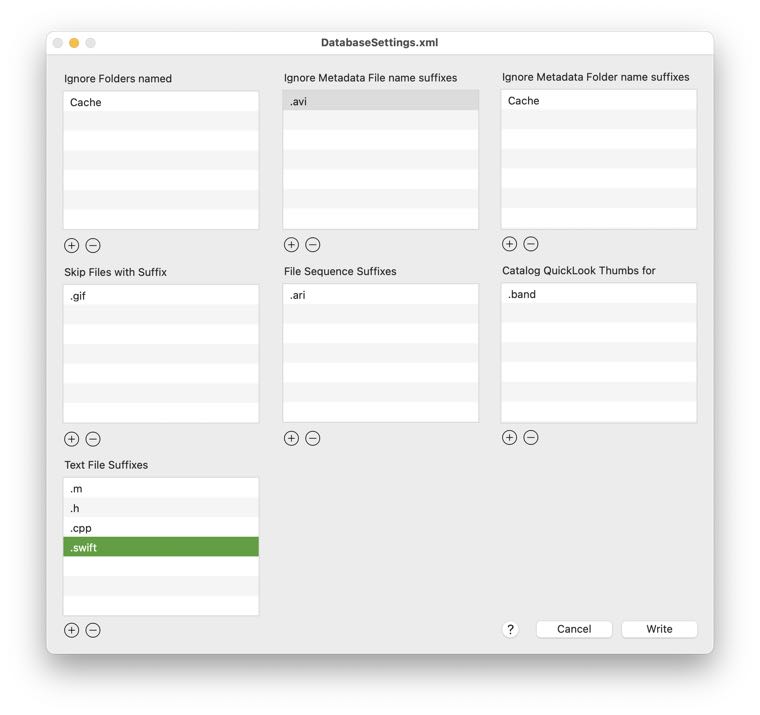
Edit all seven lists as outlined below, and use the Write button to store the values into the DatabaseSettings.xml file of the currently active database folder.
Here is a sample that is similar to the file: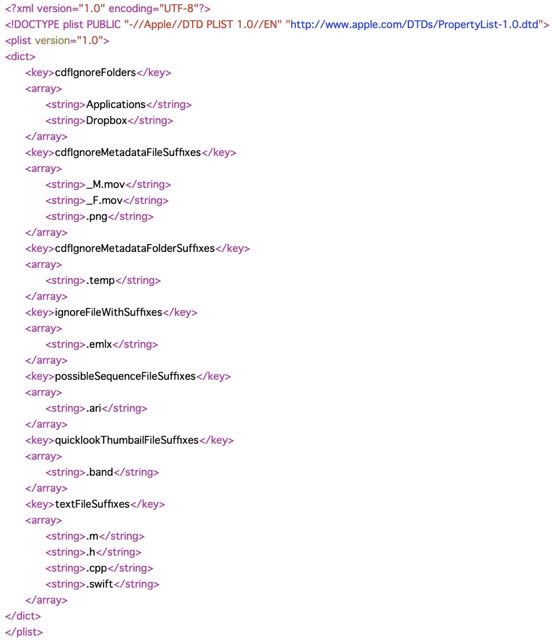
This XML file has seven sections.
The first one, called cdfIgnoreFolders will ask NeoFinder to ignore folders with a specific exact name. In the example above, it will skip the Time Machine backup package (which is actually just a folder, as any package), and any folder that is called "Applications", regardless of where is is located. This example here also contains a folder named "Dropbox", which will be excluded. That prevents an active Dropbox Finder integration to download all yours files to your local Macs when you catalog your startup volume.
The second section is called cdfIgnoreMetadataFileSuffixes, which forces NeoFinder to ignore the metadata in photo, video, and audio files based on their name suffix. In the example, all files whose name ends with "_M.mov", "_F.mov", or ".png" are ignored for lengthy metadata and thumbnail cataloging. This is very useful for RED video camera users, as their processing software generates heaps of auxiliary movie files that can slow down cataloging considerably.
The ".png" entry of course keeps all PNG images from showing up with thumbnails and metadata in NeoFinder.
The third section is called cdfIgnoreMetadataFolderSuffixes, which forces NeoFinder to fully ignore folders based on their name suffix, in the example, all folders whose name ends with ".temp".
The fourth section is called ignoreFileWithSuffixes, and it forces NeoFinder to fully ignore files based on their name suffix, in the example, all files whose name ends with “.emlx”, that Apple Mail files.
The fifth section is called possibleSequenceFileSuffixes, and this list will completely replace the internal list of file name suffixes that NeoFinder considers when detecting and folding image sequences for video post production.
NeoFinder 8.1 introduces a section called quicklookThumbailFileSuffixes. You can add file name suffixes here to ask NeoFinder to try to get QuickLook thumbnails from said files. Make sure you have a QuickLook generator for these files active and working.
NeoFinder 8.3 adds a section called textFileSuffixes. You can add file name suffixes here to ask NeoFinder to read textual data from such files. NeoFinder will assume plain text format there, and read them in addition to the file name suffixes it reads when the Text Content option in the Cataloging Settings is activated.
Any of these sections can be missing, or stay empty, if you don't need it.
If NeoFinder has problems parsing this file during loading the database, it will print a note in Console.app, so if something doesn't work, please check there.
Note
Please don't use this to try to filter out XMP sidecar files. These files are extremely important, as they contain metadata for your files, and you really want NeoFinder to read these. NeoFinder needs them to gather the metadata, as well as a possible modification date for this metadata.
Instead, use the Display Filter to hide these from view.




