12.1.1 Using the Finder or iTunes
In macOS 10.15 or newer, connect your iPhone or iPad to your Mac, and click on the device in the sidebar of a Finder window.

Then select Files and open the NeoFinder section. Drag your NeoFinder or abeMeda catalog files there.
Please note that Apple has forgotten to add any progress indication to that new window, so you cannot see what the Finder is actually doing.
After copying has completed, the Finder should update the list of files for you.
Also please note that Apple has multiple unfixed bugs in that module. If you close the window while a file is still being copied, that copy is terminated, and you end up with a partial and invalid file. We have filed numerous bug reports to Apple about this serious data los bug, but so far they have all been ignored.
If you use macOS 10.14 and earlier, launch iTunes on your computer, and connect your iPhone or iPad to it by cable. In you select the device in iTunes, you can chose Apps to see all installed applications on your iDevice.
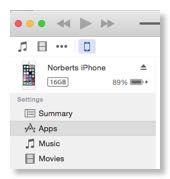
NeoFinder will appear in the File Sharing section, and you can add and remove catalogs in the NeoFinder Documents area:
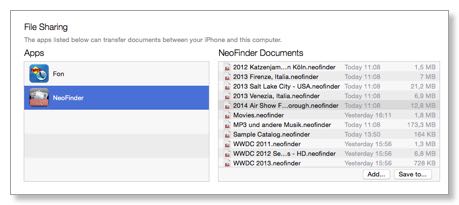
If you use iTunes 12.7 or newer, Apple has removed the entire Apps section, but instead added a new File Sharing segment. Please use File Sharing, it will also show NeoFinder iOS, and allow you to manage your catalog files there.
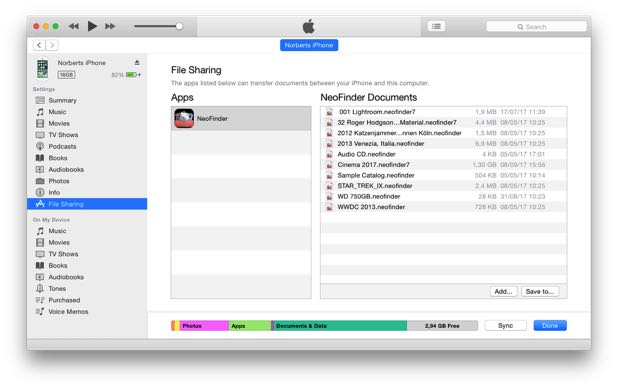
To find the catalog file you need, select the catalog in NeoFinder, and use the “Reveal in Finder” command there. This will display and select the catalog file in the Finder. Drag that file into the NeoFinder Documents section in iTunes, or use the “Add...” button in iTunes to add a NeoFinder or abeMeda catalog file.
The NeoFinder catalog files in your Documents folder must have a name suffix of “.neofinder”, “.neofinder7”, “.cdw”, or “.abemeda7” to be recognised.
If you have older catalog files without a name suffix, you can simply rename them on your computer before transferring them.
If your NeoFinder is already running on the iPhone, after you have added or removed catalog files, pull down the catalog list there to refresh it, to see any changes there. That is all!
This works fine on Mac OS X, but with iTunes for Windows, this also works with abeMeda for Windows.
12.1.2 Using Dropbox
12.1.3 Using Mail and other Apps
12.1.4 Using AirDrop
12.1.5 Using iCloud Drive




